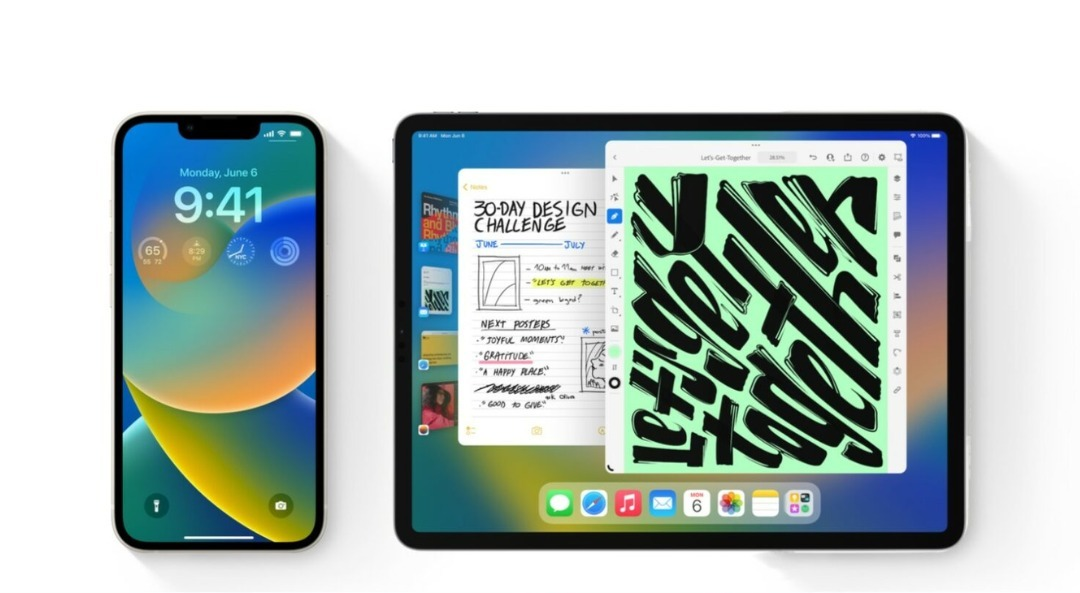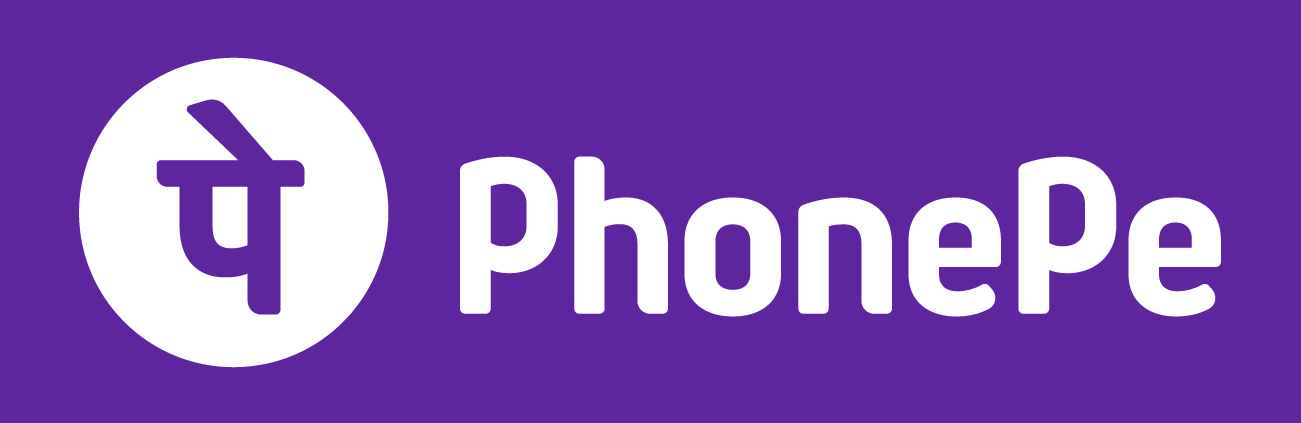Last year’s iOS 16 and iPadOS 16 releases included a slew of exciting new features, including cool lock screen customization options, which Verge reporter Jay Peters dubbed “one of 2022’s biggest successes.” However, Apple is not finished with iOS 16; iterative releases have been distributed for testing via the company’s public beta programme. Apple has now released the latest public betas of iOS 16.5 and iPadOS 16.5, which include even more new features, such as the ability to ask Siri to start a screen recording.
You can now download the most recent public beta releases — at your own risk, of course. Once the beta software is available for your device, here’s how to install it on your iPhone or iPad.
Before we begin, a word of caution: beta software is inherently incomplete and may contain bugs. Although Apple’s public betas are generally fairly stable, you should exercise caution before installing them on any device on which you rely. They may not contain all of the features that will be included in the final release. Depending on the apps you use, your experience may differ from that of others. Finally, if you do decide to install, we recommend backing up your device’s data in case something goes wrong.
What new features did iOS 16 bring?
When iOS 16 was first released in September 2022, it included a trove of new features such as the ability to customise your lock screen with new fonts, colours, and widgets; the ability to link your lock screen to your Focus app; rolling notifications; some major updates to Messages, such as the ability to edit a text after you’ve sent it; Live Text for videos; and a slew of other features and updates.
Since the original release, other features have been added, like end-to-end encrypted iCloud, easier to swipe notifications, web app push notification support, and of course, new emoji.
What new features did iPadOS 16 bring?
The new iPadOS included a redesigned Home app, a new whiteboard app, Passkeys support in Safari, and a slew of other interesting new features. However, one of the most significant deals, Stage Manager, which allows apps to be displayed as overlapping windows and allows you to drag and drop windows onto other screens, is only available on iPads with an M1 or M2 chip. Unfortunately, Stage Manager did not turn out to be the multitasking future that many had hoped for.
Installing the most recent iOS 16 and iPadOS 16 betas
With a new change in iOS 16.4, Apple has made it easier than ever to install public beta releases of iOS and iPadOS. A new Software Update feature now allows you to switch from the stable release channel to the beta channel without having to download and install a beta profile — and you can easily opt back out!
Here’s what to do. First, if you haven’t already, update to iOS 16.4 or iPadOS 16.4:
Go to Settings > General > Software Update.
You should see the iOS 16.4 or iPadOS 16.4 update there; select Download and Install and follow the instructions.
Once you’re up to date:
Head to Apple’s beta software portal on your device’s Safari browser and sign up with the primary Apple ID you use on the device. If you’ve previously signed up, you can sign in and select Get started.
If you’re signing in for the first time, you need to enroll your Apple ID into Apple’s Beta Software Program. This involves agreeing to a lengthy set of terms and conditions. Did we mention this was at your own risk?
Once you’ve agreed, you’re now done with enrollment — your Apple ID essentially becomes your public beta pass, and you don’t need to download profiles like with previous versions.
Optional: if you’d like more info about the beta program, though, you can scroll down to review Apple’s information about providing feedback (select iOS or iPadOS in the submenu for more relevant info). Under Get Started, you can select Enroll your iPhone/iPad and be greeted with a reminder on how to create a backup of your device’s content onto a Mac in case you need to revert to a previous state.
Now go back to Settings > General > Software Update. You should now see a new Beta Updates option right under Automatic Updates. Select Beta Updates, and check to make sure the correct Apple ID is at the bottom of the screen. If not, tap on the ID and select Use a different Apple ID.
Select iPadOS 16 Public Beta under Beta Updates.
Once all that is done, you can update your software just as you would normally: by going to Settings > General > Software Update. You should see the iOS 16 update there; select Download and Install, and follow the instructions from there.
How can I install iOS 16 beta on iOS 16.3 or earlier?
If you are unable to or don’t want to wait for iOS 16.4 to install first, you can still use the profile method, which is supported by Apple. Here are the steps:
Open the Safari browser on your device and go to Apple’s beta software portal.
Sign up or sign in with your primary Apple ID.
If it’s your first time, enroll your Apple ID into the Beta Software Program and agree to the terms and conditions.
Scroll down and select “Enroll your iPhone/iPad” under “Get started.”
Download the profile by tapping on the “Download profile” button and allowing the configuration profile to be downloaded.
Open the Settings app and select the “Profile Downloaded” section to access the beta software download.
Tap “Install” in the top-right corner and enter your password and agree to the consent statement.
Restart your device if necessary.
Finally, go to Settings > General > Software Update to download and install iOS 16 update.