1. Using the “Locked Folder“:
- This feature creates a password-protected folder within Google Photos where you can store sensitive photos and videos. Only you, with your chosen password or fingerprint, can access this folder.
Here’s how to create a Locked Folder:
- Open the Google Photos app on your phone or tablet.
- Tap on “Library” at the bottom of the screen.
- Tap on “Utilities” and then “Locked Folder.”
- Select “Set up locked folder” and follow the on-screen instructions to choose a password or PIN.
- Once set up, you can add photos and videos to the Locked Folder by selecting them, tapping the menu icon (three dots), and choosing “Move to locked folder.”
2. Sharing Albums with Specific Permissions:
- You can create regular albums in Google Photos and then adjust the sharing settings to make them private. This allows you to control who can see the album and whether they can add, edit, or delete photos.
Here’s how to create a private album with specific permissions:
- Open the Google Photos app and create a new album.
- Add the photos and videos you want to include.
- Tap on the “Share” button and select “Link sharing.”
- Choose “Off” under “Who can see this link” and tap “Create link.”
- Share the link only with the people you trust to access the album.
Some tips to keep in mind:
- You can always edit the sharing permissions of both Locked Folders and shared albums later by going back to their settings.
- Consider turning on two-factor authentication for your Google account for added security.
- Remember to regularly update the Google Photos app to benefit from the latest security features.

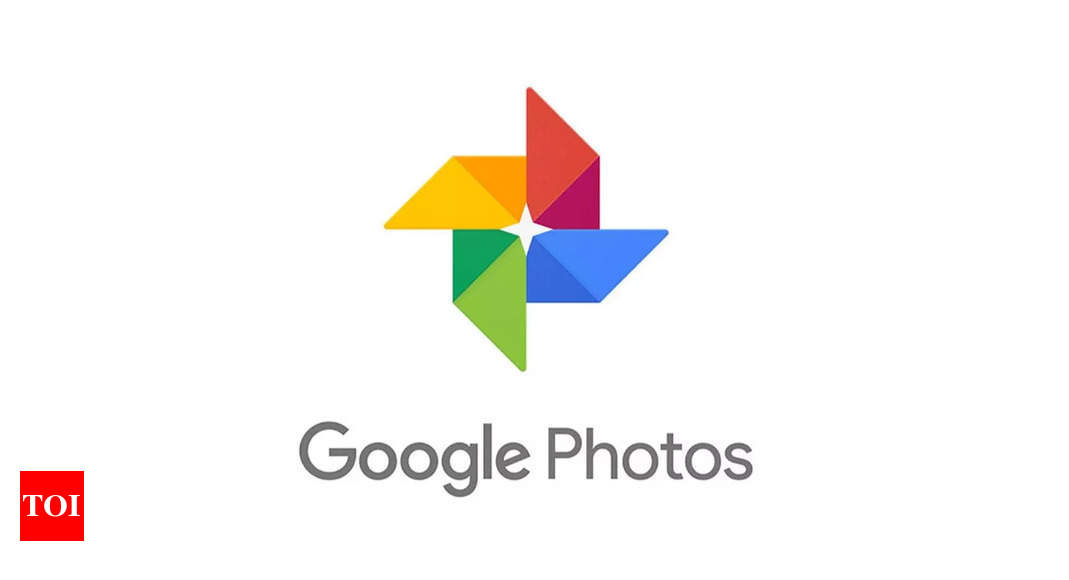
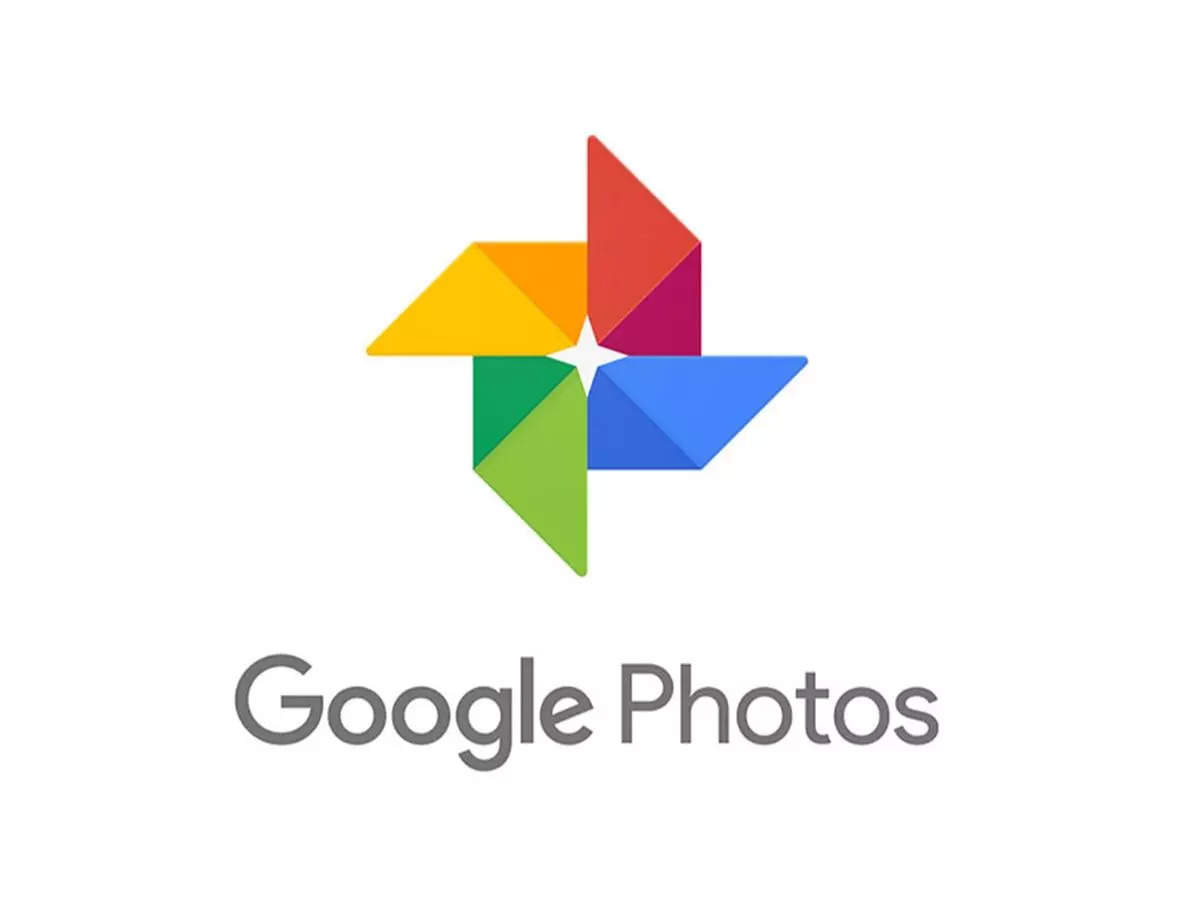

![[CITYPNG.COM]White Google Play PlayStore Logo – 1500×1500](https://startupnews.fyi/wp-content/uploads/2025/08/CITYPNG.COMWhite-Google-Play-PlayStore-Logo-1500x1500-1-630x630.png)