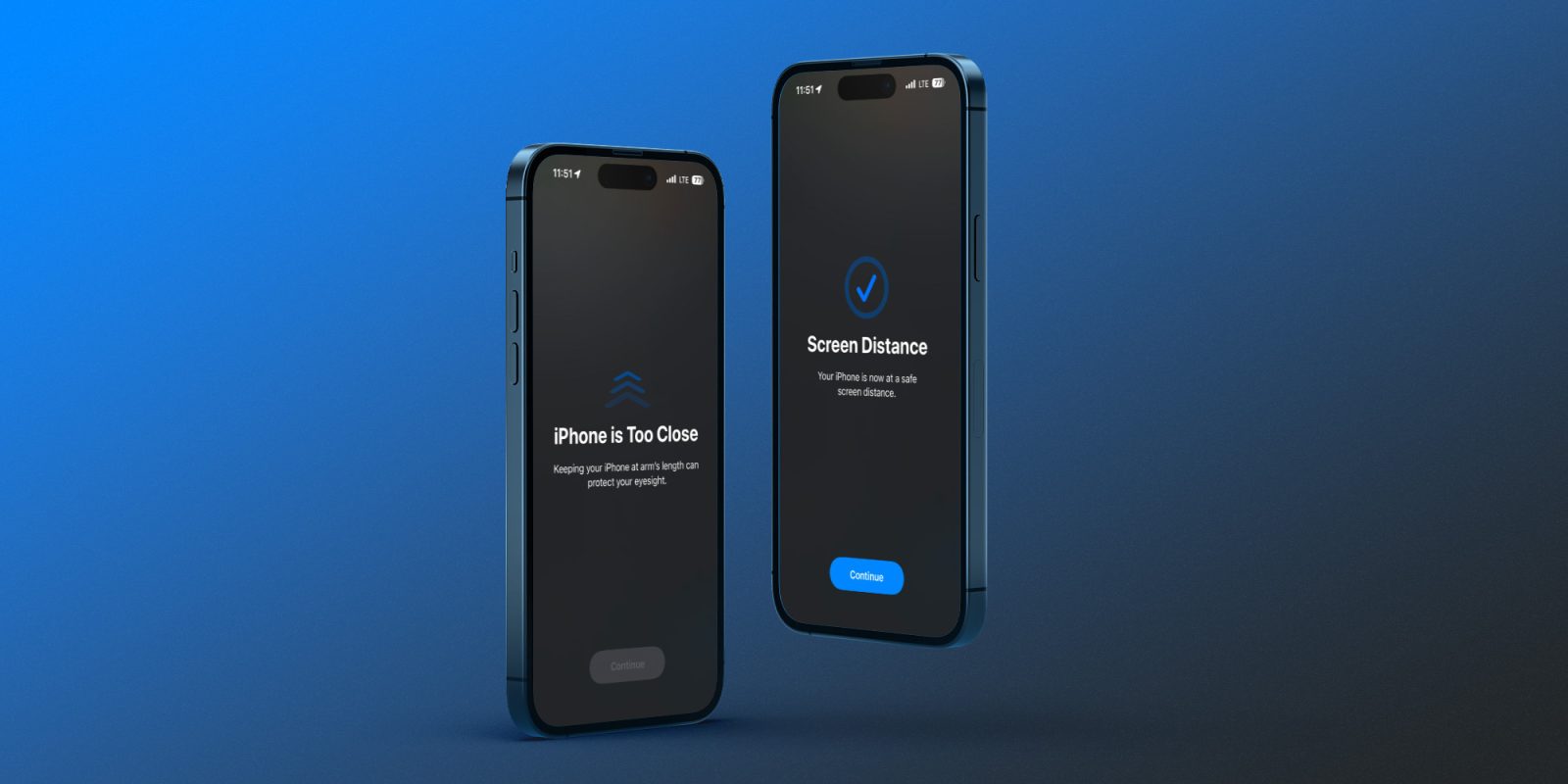
One of the new health features for iPhone and iPad with iOS 17 can help prevent eye strain for everyone, as well as lower the risk of myopia (nearsightedness) in kids. Here’s how to use iPhone Screen Distance and how it works.
Brought to you by Mosyle, the only Apple Unified Platform. Mosyle fully integrates five different applications on a single Apple-only platform. Businesses can automatically deploy, manage, and protect all their Apple devices. Request a FREE account to learn how to put your Apple fleet on auto-pilot at a price point that is hard to believe.
Apple highlights that it’s best to keep devices at least 12 inches away from your eyes. But of course, it’s easy to be in the habit of using them closer than that.
So with iOS 17 and iPadOS 17, there’s a handy new feature called Screen Distance that makes it easy to build the habit of using your iPhone and iPad at a healthy distance. For kids, that reduces the risk of myopia, and for everyone, this helps reduce or prevent eye strain.
Here’s how Apple describes how it works:
“Screen Distance works by measuring the distance between the screen and your eyes. The camera is not capturing images or video, and the data collected remains on the device and is not shared with Apple.”
How to use iPhone Screen Distance
- On your iPhone or iPad with Face ID running iOS 17, open the Settings app.
- Choose Screen Time – now look below and tap Screen Distance.
- Now tap Continue, then Turn On Screen Distance.
Here’s how it looks to use iPhone Screen Distance:
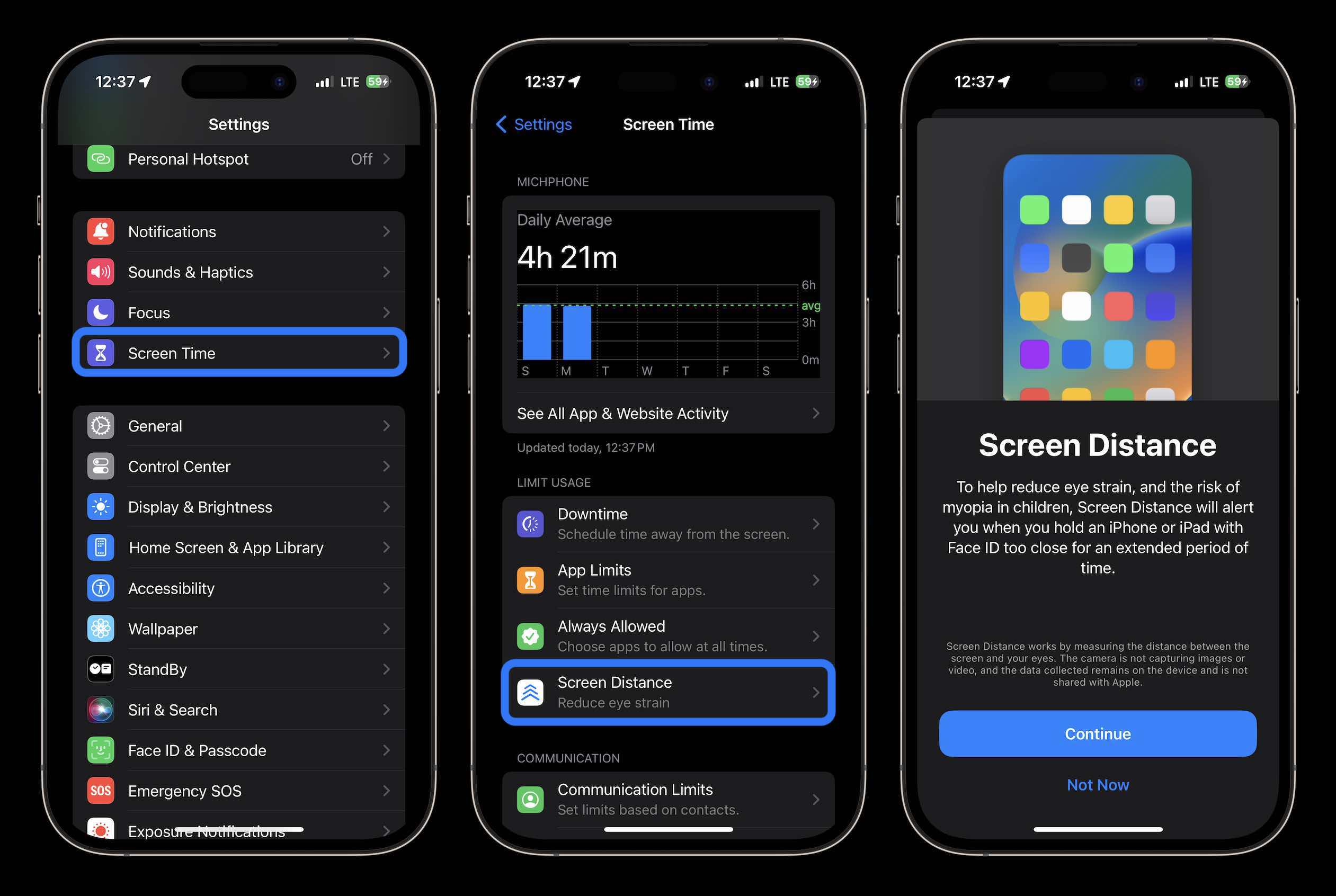
After you tap “Turn On Screen Distance,” you’re all set up.
Shown in the middle and right screenshot below, here’s what it looks like when iPhone or iPad detects you’ve been holding your device too close.
After you pull it away from your face, tap “Continue” to exit the Screen Distance pop-up.
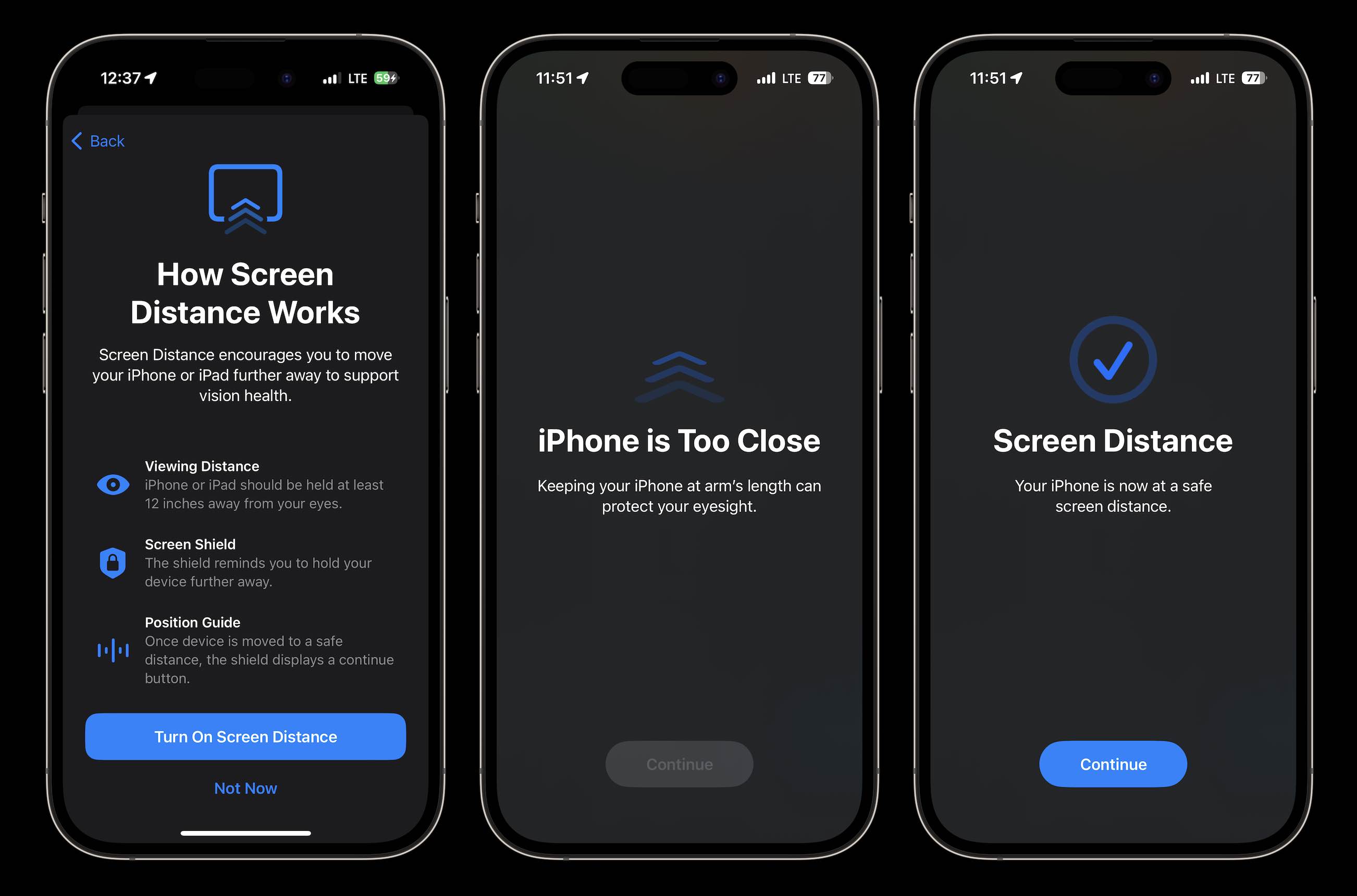
In my time with Screen Distance, I’ve realized I tend to use my iPhone too close in the evening, and the feature has been really helpful in changing that habit.
Apple doesn’t give an exact time that’s too long to hold iPhone and iPad less than 12 inches, but I’ve seen the Screen Shield pop up in about five minutes, sometimes less.
Notably, you can’t trick the warning to go away by pointing your iPhone away from your face.
What do you think about Screen Distance? Is it something you’ll turn on? Share your thoughts in the comments!
Thanks for reading our guide on how to use iPhone Screen Distance!
Brought to you by Mosyle, the only Apple Unified Platform. Mosyle is the only solution that fully integrates five different applications on a single Apple-only platform, allowing businesses to easily and automatically deploy, manage, & protect all their Apple devices. Over 38,000 organizations leverage Mosyle solutions to automate the deployment, management, and security of millions of Apple devices daily. Request a FREE account today and discover how you can put your Apple fleet on auto-pilot at a price point that is hard to believe.

More 9to5Mac tutorials:
FTC: We use income earning auto affiliate links. More.




![[CITYPNG.COM]White Google Play PlayStore Logo – 1500×1500](https://startupnews.fyi/wp-content/uploads/2025/08/CITYPNG.COMWhite-Google-Play-PlayStore-Logo-1500x1500-1-630x630.png)