
Most of us are aware of the different file formats these days, such as JPG, PNG, and PDF. The formats mentioned above are most prominently used globally. JPGs can be different things like signatures required to sign documents or screenshots of an instruction manual. When converting JPG to PDF and then sharing it, you want to maintain the quality of the image.It also becomes highly convenient for the end-user to access the PDF file.
There are a plethora of tools to convert JPG to PDF. Nonetheless, a tool that has gained a lot of trust in the segment is Adobe Acrobat. It simply converts any file from JPG to PDF without altering the quality. Moving ahead, we will step by step explain how you can use Adobe Acrobat to convert an image to PDF.
Basic Definition of JPG and PDF
JPG or JPEG stands for Joint Photographic Experts Group, and it is mostly used for compressing highly detailed images, making them smaller for increasing their shareability. They are useful for sharing and storing digital images. The format is mostly used for adding images to blog posts, social media platforms, and emails.
As for PDF, it includes a lot of things like images, official documents, degrees, etc. The best part about PDF is that it is a globally used format and can be easily accessed across all devices (being one of the most compatible as well). Another highlight is that it also maintains the quality of images when the size (dimensions) is increased.
Why should you convert JPG to PDF?
- Regarding size, JPG files take less space than PDFs. However, PDF files are easily manageable, and you can also use the other services in Adobe Document Cloud to make sharing, uploading, and managing super easy.
- PDF will have the upper hand over JPG because the former is easily editable. Any JPG converted to PDF can be divided into different components for editing. However, the case is pretty unidentical when it comes to JPG because you cannot edit any component.
- When you compress a file in JPG format, it loses quality. On the other hand, PDF files are a little larger than JPG, but you will get high-quality results.
How do you convert JPG to PDF on a PC?
- First, install Adobe Acrobat Reader on your PC; you can even do the same on your browser.
- Now, select the file you want to convert and wait for it to get processed.
- After processing, you will see a download button; click on it.
- Your file will be successfully saved on your PC as a PDF.
How do you convert JPG to PDF on a smartphone?
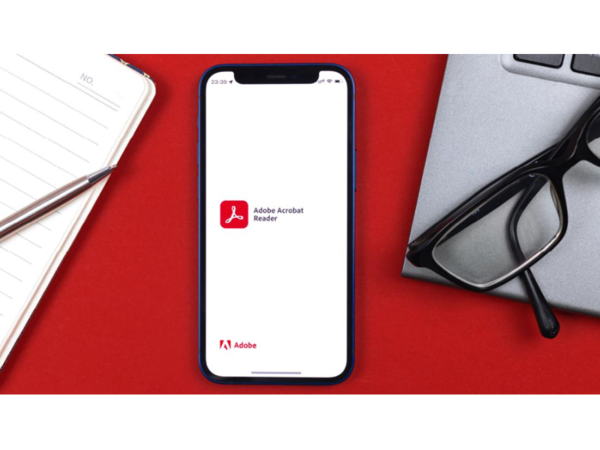
- Open the Google Play Store and install the Adobe Acrobat application.
- Now, launch the application and make a sign-in using any of the mentioned methods.
- Choose a plan – You can also opt for the free plan if you prefer. Apart from that, the subscription can be purchased at minimal prices.
- Tap on the plus button and the right bottom of the screen and then tap on the open file.
- Give the application storage access to get your files for editing.
- Select the file you want to convert.
- Now, you will see the ‘Convert PDF’ button under the image; tap on it.
- Your image will be successfully converted to PDF.
Note: On the smartphone version, you cannot use the Image to PDF convert feature for free.
Frequently asked questions
Can you convert JPG to PDF for free?
Yes, there are multiple online and offline tools that can be used to convert any image to PDF without spending a single dime.
How to convert JPG into editable PDF?
There are not many tools available in the market that offer accurate PDF editing features such as Adobe Acrobat. You can simply upload any file to Adobe Acrobat, edit it the way you want to and click on the “Correct Suspect” icon to make the changes.
How to convert JPG to PDF on a smartphone for free?
To do it for free, open any browser on your smartphone, then head to the JPG to PDF tool of your liking, and finally upload the file. In most cases, the image will automatically be converted to PDF. In a few of them, you will be required to tap the command button for the conversion.
Disclaimer: Content Produced by NP Digital India



![[CITYPNG.COM]White Google Play PlayStore Logo – 1500×1500](https://startupnews.fyi/wp-content/uploads/2025/08/CITYPNG.COMWhite-Google-Play-PlayStore-Logo-1500x1500-1-630x630.png)