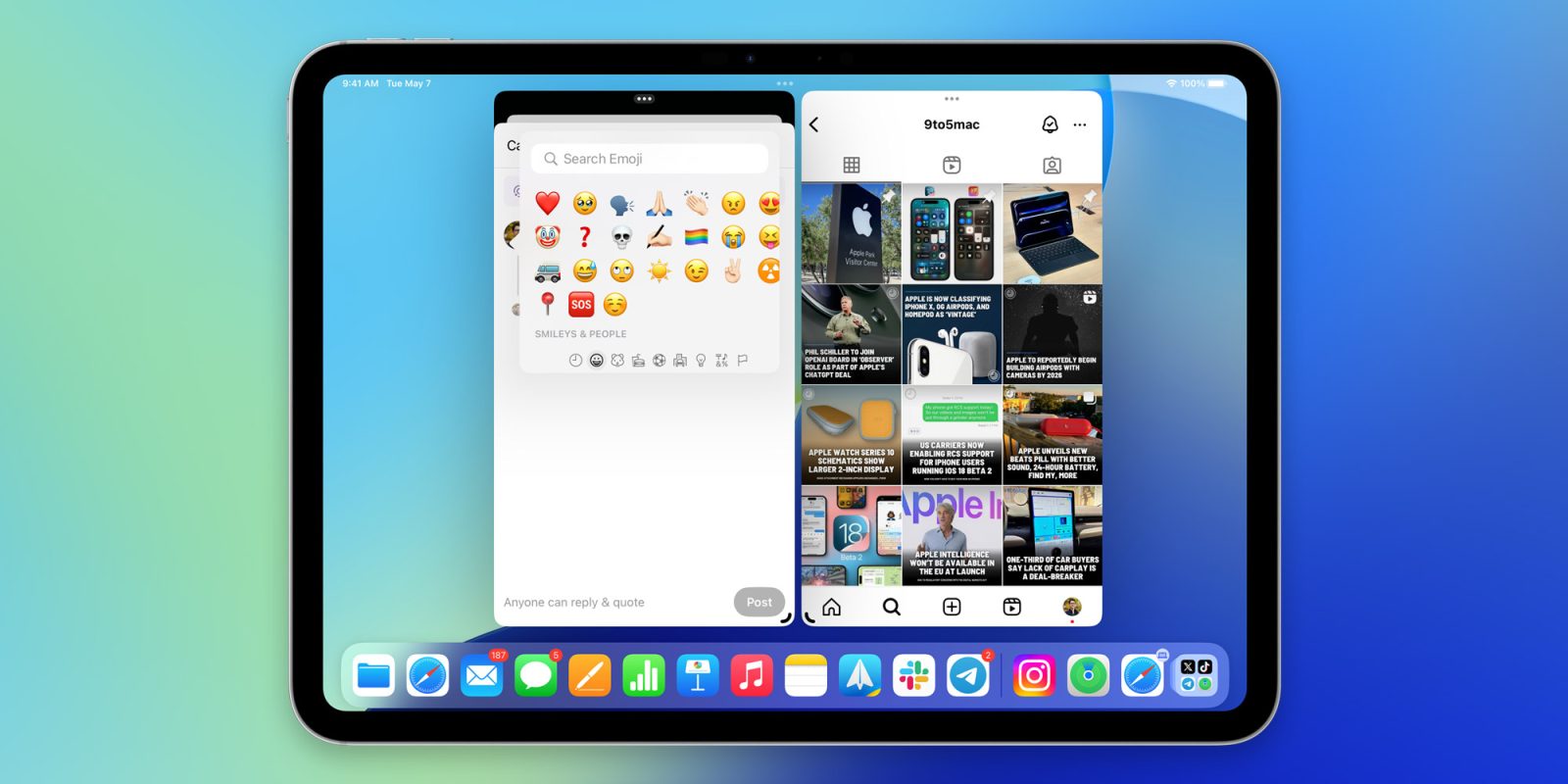
The experience of using iPhone apps on the iPad isn’t exactly great, but things got better with Stage Manager, since apps not optimized for iPhone can run in floating windows on the screen. But with iPadOS 18, Apple has made a small but important change to improve the use of iPhone apps on the iPad, and it’s all about emoji.
Emoji in iPhone apps running on iPadOS
When you’re using an iPad connected to an external keyboard (whether wired, wireless or Apple’s Magic Keyboard), the virtual keyboard disappears from the screen to make room for the content on the screen. If you want to choose and add an emoji to your text, all you have to do is use the on-screen keyboard settings menu or press Control + Command + Space to show the emoji picker.
While this works for pretty much every iPad app, the same can’t be said for iPhone apps. In this case, the on-screen keyboard settings menu disappears, and nothing happens when you press Control + Command + Space.
This has always frustrated me, especially since I often use the Threads and Instagram apps on my iPad (both of which don’t have a specific version for iPadOS). As a workaround, I had to either detach the Magic Keyboard from the iPad to use the virtual keyboard or choose the emoji in another app (or Spotlight), then copy and paste it.
But here’s the good news: iPadOS 18 finally fixes this problem. Now, when you press Control + Command + Space, the iPhone app also shows the emoji picker.
More about iPadOS 18
iPadOS 18 adds many of the features coming to iPhone with iOS 18. This includes new ways to customize the Home Screen, redesigned Control Center, plus a new Calculator app and Apple Intelligence.
iPadOS 18 is currently available in a beta preview for developers. A public beta will be released this month, while the official launch is set for this fall.
FTC: We use income earning auto affiliate links. More.


