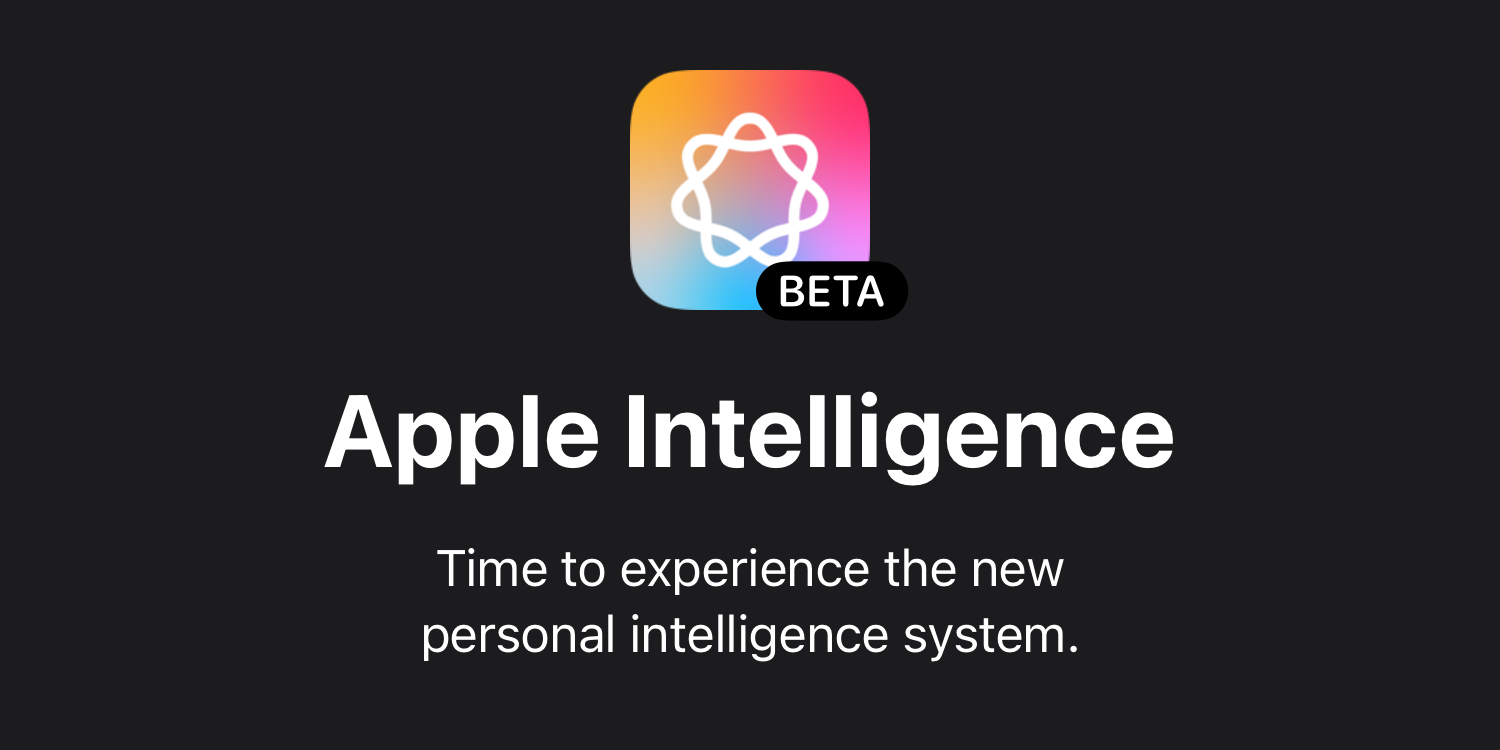
While the shorthand many are using is that the first Apple Intelligence beta is only available in the US, that’s not quite true. In fact, getting access from other countries is surprisingly easy.
That’s almost certainly by design. Apple isn’t trying to withhold it from anyone, merely wanting the simplicity of sticking to a single language at present …
Note that you will need a compatible device. For the iPhone, this is only the iPhone 15 Pro and Pro Max.
In or out of the US, we start with the same steps – namely, installing the iOS 18.1 developer beta.
The standard steps for everyone
If you’ve never done this before, you’ll find full instructions here. The short version is that you don’t need a paid developer account, you just need to use your normal Apple ID credentials at developer.apple.com to join.
Then open the Settings app and go to General > Software Update. Tap the Beta Updates button and select the iOS 18.1 Developer Beta (this may take a few seconds to appear). Download and install.
- Within settings, open Languages & Region
- Tap Language and select English (US)
- Next to Region, tap and change to United States
- Return to the main menu and select Apple Intelligence & Siri
- Change Language to English (United States)
- Change Voice to any of the American ones, and wait for it to download
- Restart your iPhone
Then continue as within the US
Directly under the Apple Intelligence & Siri graphic and header text, you should see an option to Join Waitlist (this may take a minute or two). Tap that, and it will change to Joined Waitlist.
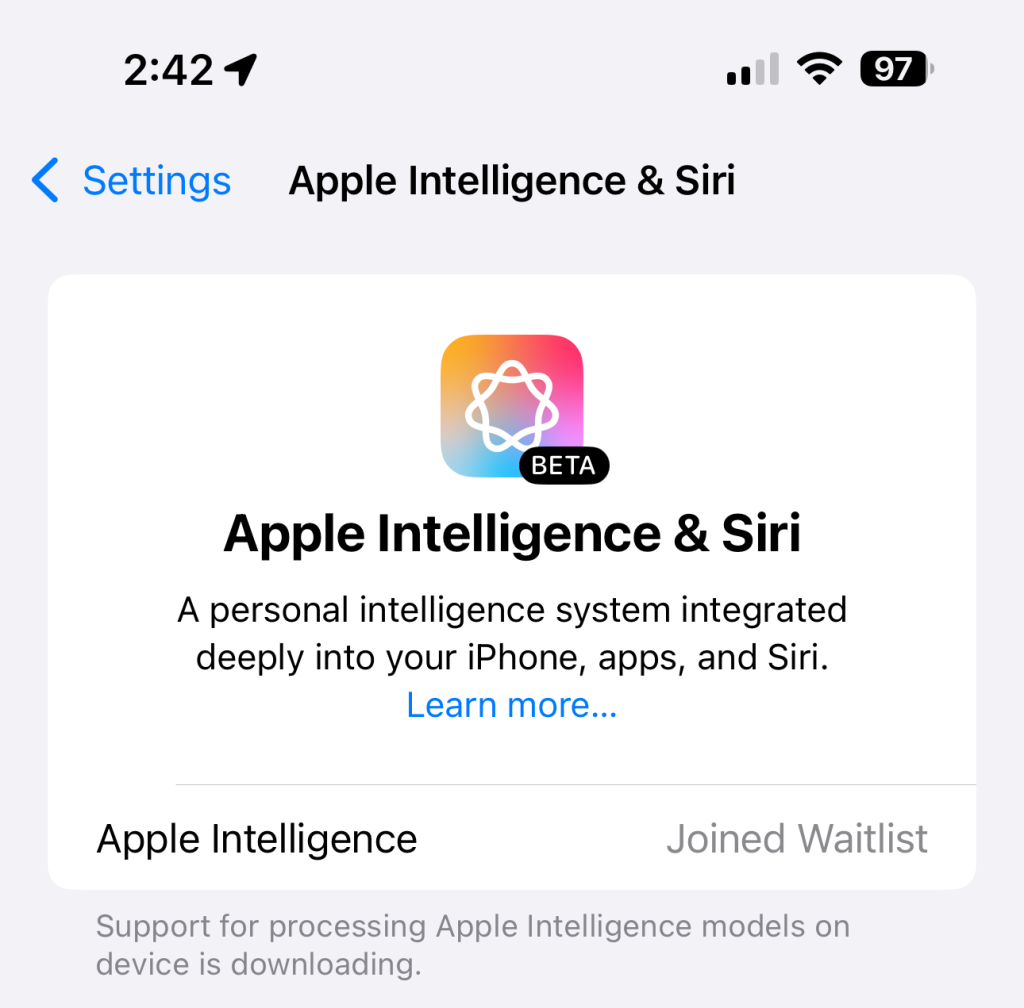
Most people are finding that it only takes a few minutes to activate – in my case, it was about seven minutes.
Once activated, the message will change to Turn On Apple Intelligence.
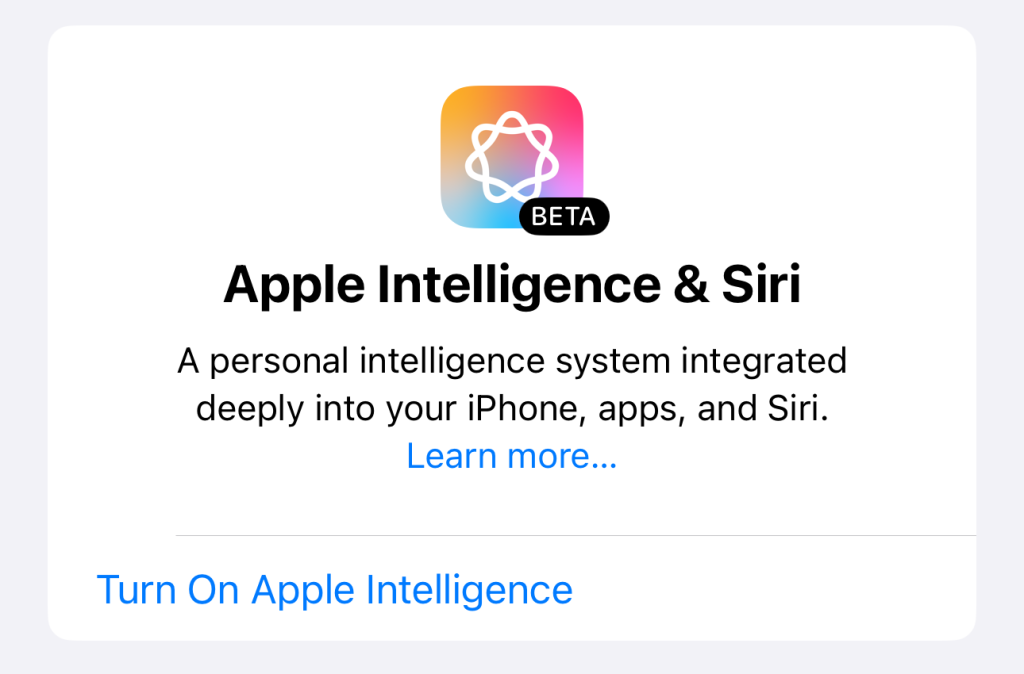
Tap that, and you’ll get the welcome message.
I’ll of course be sharing my impressions as I play with it.
FTC: We use income earning auto affiliate links. More.




![[CITYPNG.COM]White Google Play PlayStore Logo – 1500×1500](https://startupnews.fyi/wp-content/uploads/2025/08/CITYPNG.COMWhite-Google-Play-PlayStore-Logo-1500x1500-1-630x630.png)