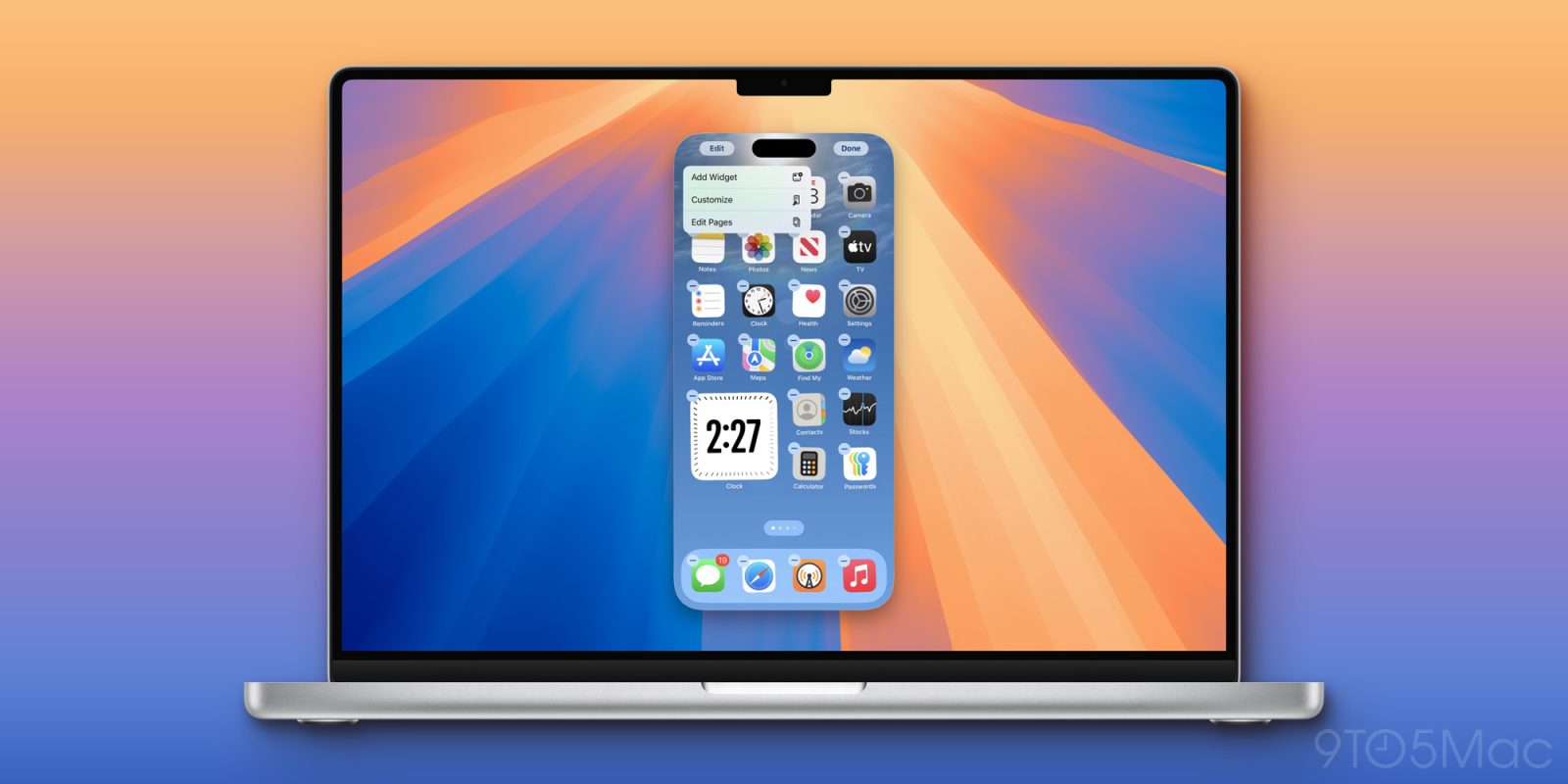
If you bought a new iPhone this week, you might’ve noticed that iPhone Mirroring still defaults to your old iPhone (presuming you haven’t yet reset it). However, there’s a quick toggle in macOS settings that allows you to fix it.
Open up System Settings on your Mac running macOS Sequoia, navigate to the “Desktop & Dock” section, then scroll down to the sub-section titled “Widgets”. You’ll see an option to change which iPhone your desktop widgets and iPhone Mirroring sync from.
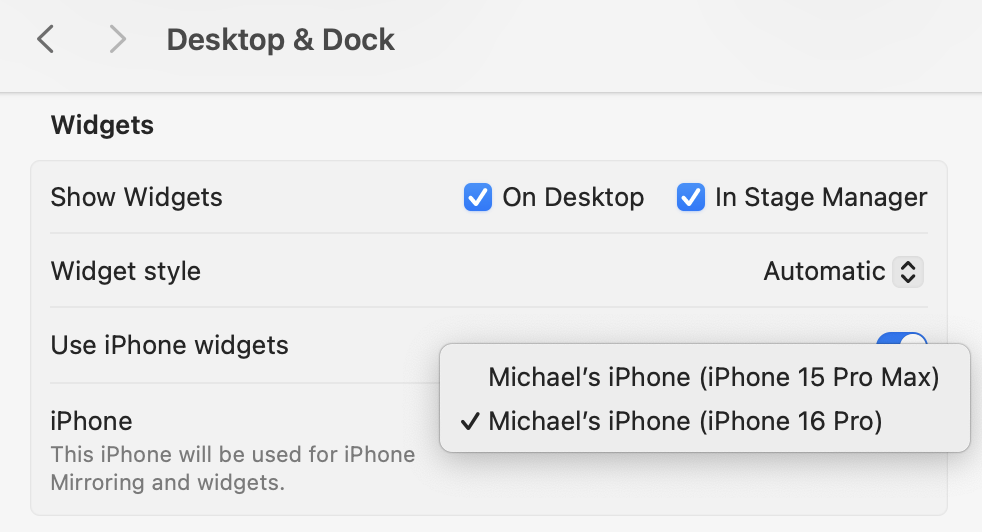
You might’ve already figured this out if you’re someone who used multiple iPhones and was running the Sequoia beta, but in case you only use one iPhone, you should now be good to go.
Apple unveiled iPhone Mirroring as part of macOS Sequoia and iOS 18, and the feature allows you to use your iPhone from your Mac. It’s great for being able to interact with apps that are only available on iPhone, and it also syncs your notifications from your iPhone to your Macs notification center.
Thanks, Aaron!
Follow Michael: X/Twitter, Threads, Instagram
FTC: We use income earning auto affiliate links. More.




![[CITYPNG.COM]White Google Play PlayStore Logo – 1500×1500](https://startupnews.fyi/wp-content/uploads/2025/08/CITYPNG.COMWhite-Google-Play-PlayStore-Logo-1500x1500-1-630x630.png)