
Apple this week released macOS Sequoia 15.1, which is the first update to enable Apple Intelligence tools on the Mac. However, thanks to Parallels Desktop, you can also use some of these tools in Windows apps too.
As noted by Parallels in a blog post, users who have a Windows virtual machine running on a Mac with macOS 15.1 or later can take advantage of Apple Intelligence’s Writing Tools even in Windows apps. With Writing Tools, users can proofread and rewrite texts, making them more user-friendly, professional, or concise.
Apple Intelligence’s Writing Tools also provide options for summarizing a text, breaking down its key points, turning it into a list or even a table.
“Thanks to Parallels Tools, you can now use Apple Writing Tools to improve your texts in Windows apps such as Microsoft Word,” the Parallels team explains. First, of course, you need a Mac running macOS 15.1 with Apple Intelligence enabled. It’s worth noting that Apple Intelligence requires a Mac M1 or later.
Then, after making sure you have Apple Intelligence enabled on your Mac, open your Windows virtual machine in Parallels Desktop, click on the Actions menu and choose the Update Parallels Tools option. After installing the update, you should see the Writing Tools menu when interacting with text in Windows apps as well.
To use them, select a block of text and use the keyboard shortcut Shift+Cmd+W, or use the macOS menu bar by going to Edit -> Writing Tools.
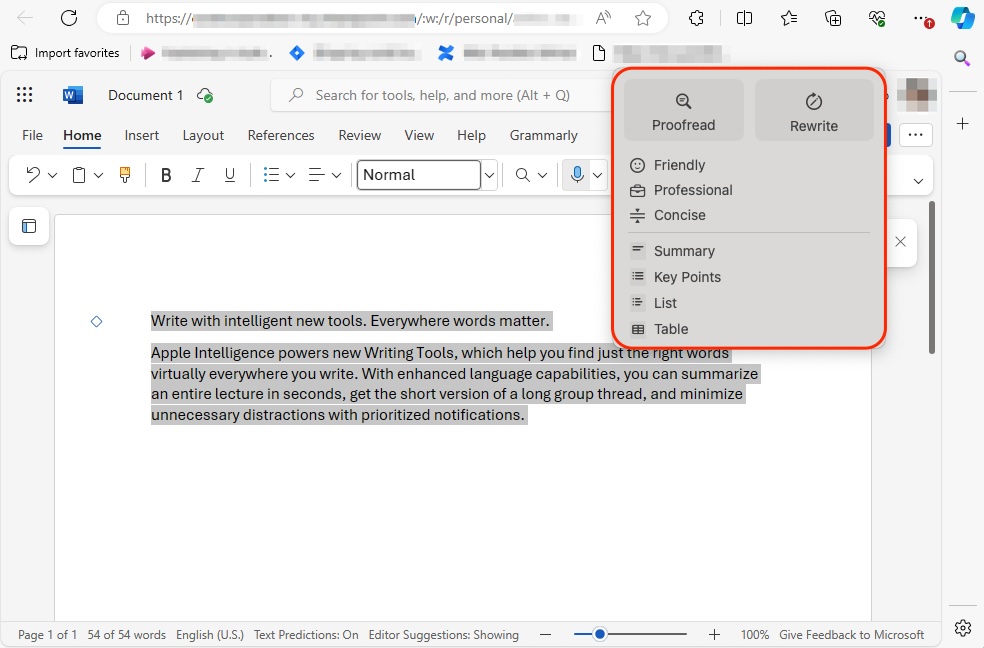
Earlier this year, Parallels Desktop was updated to fully support the ARM version of Windows 11 on M3 Macs. The software was later updated to better support games running on Windows.
You can try Parallels Desktop for free. Check out the Parallels website for details on license prices.
Read also
FTC: We use income earning auto affiliate links. More.



![[CITYPNG.COM]White Google Play PlayStore Logo – 1500×1500](https://startupnews.fyi/wp-content/uploads/2025/08/CITYPNG.COMWhite-Google-Play-PlayStore-Logo-1500x1500-1-630x630.png)