If you are searching for a clear explanation of how to use Copilot in Teams, this guide gives you everything you need to know. Microsoft Copilot is the built-in AI assistant that works directly in Microsoft Teams to simplify your workday. Within a few clicks, Copilot can summarize lengthy chat conversations, capture meeting notes, and create action items automatically.
The modern workplace is built on speed, collaboration, and clear communication. Remote and hybrid teams especially face the challenge of long chat threads, back-to-back meetings, and scattered tasks. Learning how to use Copilot in Teams solves this problem by helping you extract what truly matters from conversations, documents, and shared spaces.
In this article, you’ll discover step-by-step instructions on how to use Copilot in Teams, its benefits, real-world use cases, troubleshooting tips, and pro strategies to maximize its potential. By the end, you’ll understand not just what Copilot does, but how it can transform your daily workflow.
What is Microsoft Copilot in Teams?
Before diving into how to use Copilot in Teams, it’s important to understand what it is. Microsoft Copilot is an artificial intelligence assistant integrated across Microsoft 365 apps. In Teams, it acts as a productivity partner that works inside your chats, meetings, and shared channels.
Copilot uses advanced AI models to:
- Summarize ongoing chat threads so you don’t need to scroll through hundreds of messages.
- Draft meeting notes and highlight key decisions automatically.
- Suggest quick replies for emails, chats, and updates.
- Help create or edit documents right within Teams.
- Search and retrieve knowledge from across your organization.
For any professional wondering how to use Copilot in Teams, think of it as your digital teammate. It eliminates repetitive tasks, keeps projects on track, and ensures no key decision gets lost in the flood of digital communication.
Benefits of Using Copilot in Teams
Understanding how to use Copilot in Teams is not just about knowing the technical steps, but also appreciating the value it brings to organizations. Here are the top benefits:
- Time Savings: Instead of manually reviewing chat histories or transcribing meetings, Copilot instantly creates summaries and action points.
- Improved Productivity: By automating follow-ups, drafting content, and managing tasks, it frees time for strategic work.
- Better Collaboration: Teams work more efficiently when everyone receives clear updates, even if they missed the live meeting.
- Stronger Support for Remote Work: Hybrid and distributed teams benefit from asynchronous workflows, where Copilot ensures everyone has the same information.
- Consistency and Accuracy: Meeting notes and summaries created by Copilot reduce human error.
In short, when you know how to use Copilot in Teams, you can work smarter, reduce noise, and ensure better alignment across your entire team.
Step-by-Step: How to Use Copilot in Teams
Let’s explore in detail how to use Copilot in Teams across different scenarios.
1. Enabling Copilot
- For Administrators:
- Log in to the Teams Admin Center.
- Ensure the correct Microsoft 365 licenses (Business Premium, E3, or E5 with Copilot add-on) are assigned.
- Activate Microsoft Copilot features for the organization.
- Log in to the Teams Admin Center.
- For Users:
- Check your Microsoft 365 subscription for Copilot eligibility.
- Once enabled by admins, you’ll see Copilot directly in your Teams app.
- Check your Microsoft 365 subscription for Copilot eligibility.
2. Using Copilot in Teams Chats
When exploring how to use Copilot in Teams for chats, these features stand out:
- Summarize long chat conversations to quickly catch up on missed discussions.
- Draft quick responses tailored to the context of the conversation.
- Brainstorm ideas or generate proposals inside the chat box.
3. Using Copilot in Teams Meetings
Meetings often consume a large part of the workday. Copilot helps before, during, and after.
- Before the meeting: Use Copilot to generate an agenda from your calendar invites and shared documents.
- During the meeting: Capture real-time notes, decisions, and action items without distraction.
- After the meeting: Summarize recordings, highlight key topics, and send follow-ups automatically.
4. Using Copilot in Channels and Documents
If you want to know how to use Copilot in Teams for shared spaces, consider these applications:
- Draft, edit, or summarize Word and Excel files directly in Teams.
- Streamline project management tasks by asking Copilot to organize channel conversations.
- Answer FAQs or find organizational knowledge without searching multiple files.
With these steps, you’ll fully understand how to use Copilot in Teams across chats, meetings, channels, and documents.
Pro Tips for Getting the Most Out of Copilot
Knowing how to use Copilot in Teams is one thing, but using it effectively requires some strategy. Here are expert tips:
- Write Better Prompts: Copilot delivers better results when you ask precise questions. Instead of “Summarize meeting,” try “Summarize key action items and deadlines from today’s meeting.”
- Integrate Across Microsoft 365: Use Copilot with Outlook, Word, Excel, and OneDrive to extend its usefulness beyond Teams.
- Provide Feedback: Interact with Copilot responses. Refine its answers by giving feedback to improve future output.
- Leverage for Asynchronous Work: Encourage team members in different time zones to rely on Copilot’s summaries, ensuring no one feels left behind.
By practicing these tips, you’ll maximize the benefits of how to use Copilot in Teams for real productivity gains.
Copilot vs. Intelligent Recap in Teams
Many people ask if they should use Copilot or Intelligent Recap. Here’s how they differ:
- Meeting Summaries: Both Copilot and Intelligent Recap provide summaries of meetings.
- Chat Summaries: Copilot includes chat summarization, while Intelligent Recap does not.
- Document Drafting: Copilot helps draft and edit documents; Intelligent Recap cannot.
- Action Items: Copilot generates action items with more depth, while Intelligent Recap is more limited.
- Integration: Copilot integrates deeply across Microsoft 365 apps; Intelligent Recap is limited to Teams meetings.
If your focus is simply recapping meetings, Intelligent Recap is sufficient. But if you want full AI-powered collaboration, knowing how to use Copilot in Teams gives you far more flexibility.
Common Troubleshooting Issues
While learning how to use Copilot in Teams, some users face issues. Here are common ones and solutions:
- Copilot not visible: Ensure your organization has the correct Microsoft 365 licenses and that admins have enabled it.
- Restricted functionality: Some features may only work if other Microsoft 365 apps are updated.
- Performance delays: Check internet speed and ensure the Teams app is updated.
- General errors: Restart Teams or clear cache if Copilot fails to load.
Understanding these issues ensures a smoother experience when applying how to use Copilot in Teams daily.
Future of Copilot in Teams
Microsoft is continuously improving Copilot. The future promises:
- Stronger integration with Microsoft Planner and SharePoint for project management.
- More personalized AI responses based on individual user preferences.
- Enhanced natural language understanding for more complex tasks.
- Smarter analytics and data insights built directly into Teams.
Learning how to use Copilot in Teams today positions businesses to take full advantage of these future improvements.
Productivity Gains with Copilot in Teams
When businesses adopt Copilot, the difference is measurable. Here’s how tasks improve when you know how to use Copilot in Teams:
- Chat summaries: Reduced from 15 minutes to 2 minutes.
- Meeting notes: Reduced from 30 minutes to 5 minutes.
- Drafting documents: Reduced from 45 minutes to 10 minutes.
- Action item tracking: Reduced from 20 minutes to 3 minutes.
These reductions in time show why investing effort into learning how to use Copilot in Teams creates long-term productivity advantages.
Conclusion
Microsoft Copilot in Teams is more than just an AI feature—it’s a game-changer for modern collaboration. By learning how to use Copilot in Teams, organizations can reduce wasted time, enhance productivity, and improve communication across distributed teams.
From chat summaries to document drafting, Copilot brings structure and clarity to everyday workflows. As Microsoft continues to evolve its AI strategy, knowing how to use Copilot in Teams today ensures you are ready to embrace the future of work tomorrow.
Stay updated with more insights on AI, productivity, and startup innovation at Startup News.
Frequently Asked Questions (FAQs)
Q1. What is Microsoft Copilot in Teams?
Microsoft Copilot in Teams is an AI-powered assistant that helps summarize chats, create meeting notes, draft responses, and automate collaboration tasks.
Q2. How to use Copilot in Teams if I am new to Microsoft 365?
Start by ensuring you have the right license. Once enabled, open Teams, look for the Copilot option, and try simple prompts like “Summarize this chat” or “Draft meeting agenda.”
Q3. Can I use Copilot in Teams on mobile devices?
Yes, Copilot works in the Teams mobile app, but some advanced features, like document editing and full meeting summaries, are best used on desktop.
Q4. Do I need special training to learn how to use Copilot in Teams?
No, Copilot is designed to be intuitive. The best way to learn is to start with simple prompts and gradually explore advanced use cases.
Q5. What licenses are required for Copilot in Teams?
Copilot requires Microsoft 365 Business Premium, E3, or E5 licenses with the Copilot add-on. Without these, you will not see Copilot in Teams.
Q6. How does Copilot compare to Intelligent Recap?
Copilot covers chat, documents, and integration across apps, while Intelligent Recap is mainly focused on summarizing meetings.
Q7. Is it safe to use Copilot in Teams for confidential information?
Yes, Copilot follows Microsoft’s enterprise-grade compliance and security standards, making it safe for professional use.
Q8. What’s the best way to get the most out of Copilot in Teams?
The key to maximizing how to use Copilot in Teams is writing precise prompts, integrating it with Microsoft 365 tools, and consistently using it to reduce manual tasks.

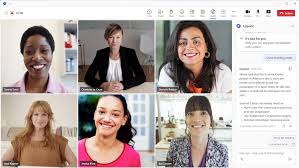

![[CITYPNG.COM]White Google Play PlayStore Logo – 1500×1500](https://startupnews.fyi/wp-content/uploads/2025/08/CITYPNG.COMWhite-Google-Play-PlayStore-Logo-1500x1500-1-630x630.png)