Illustration by Samar Haddad / The Verge
This summer, Google began rolling out its new Topics API, which “allows a browser to share information with third parties about a user’s interests while preserving privacy.” A part of Google’s new Privacy Sandbox, the API is supposed to replace the third-party cookies that have been following us around for many years now, reporting where we go and what we buy, among other info.
The Topics API was included in July’s Chrome 115 release. If the idea of sharing information about your interests with third parties doesn’t thrill you, you can easily turn it off. Here’s how:
In Chrome, start at the three dots in the upper-right corner and go to Settings > Privacy and Security > Ad privacy. (Or just type chrome://settings/adPrivacy into your address field.)
The ad privacy page lets you turn off Chrome’s targeted ads.
You’ll see three categories:
Ad topics, which assumes your interests based on your browsing history.
Site-suggested ads, which suggests ads based on the sites you’ve visited.
Ad measurement, which shares data with sites to help them measure the effectiveness of their advertising.
When turned on, topics such as site-suggested ads show how Google decides which ads to show you.
Click on each. If you want, you can pause to find out more about what interests and sites Google has been associated with you. You can even just turn off subcategories for each — for example, under Ad topics, you can block Business and industrial but keep Computer and video games active.
However, if you want to save yourself time, as you go into each of the three categories, just toggle each one off. And you’re done.
Of course, this isn’t a foolproof privacy method — for example, individual sites can have their own cookies, tracking pixels, and other methods of collecting data about you. But it’s a start. And if it isn’t enough, you can look into some of the more privacy-centric browsers, such as DuckDuckGo and Brave.

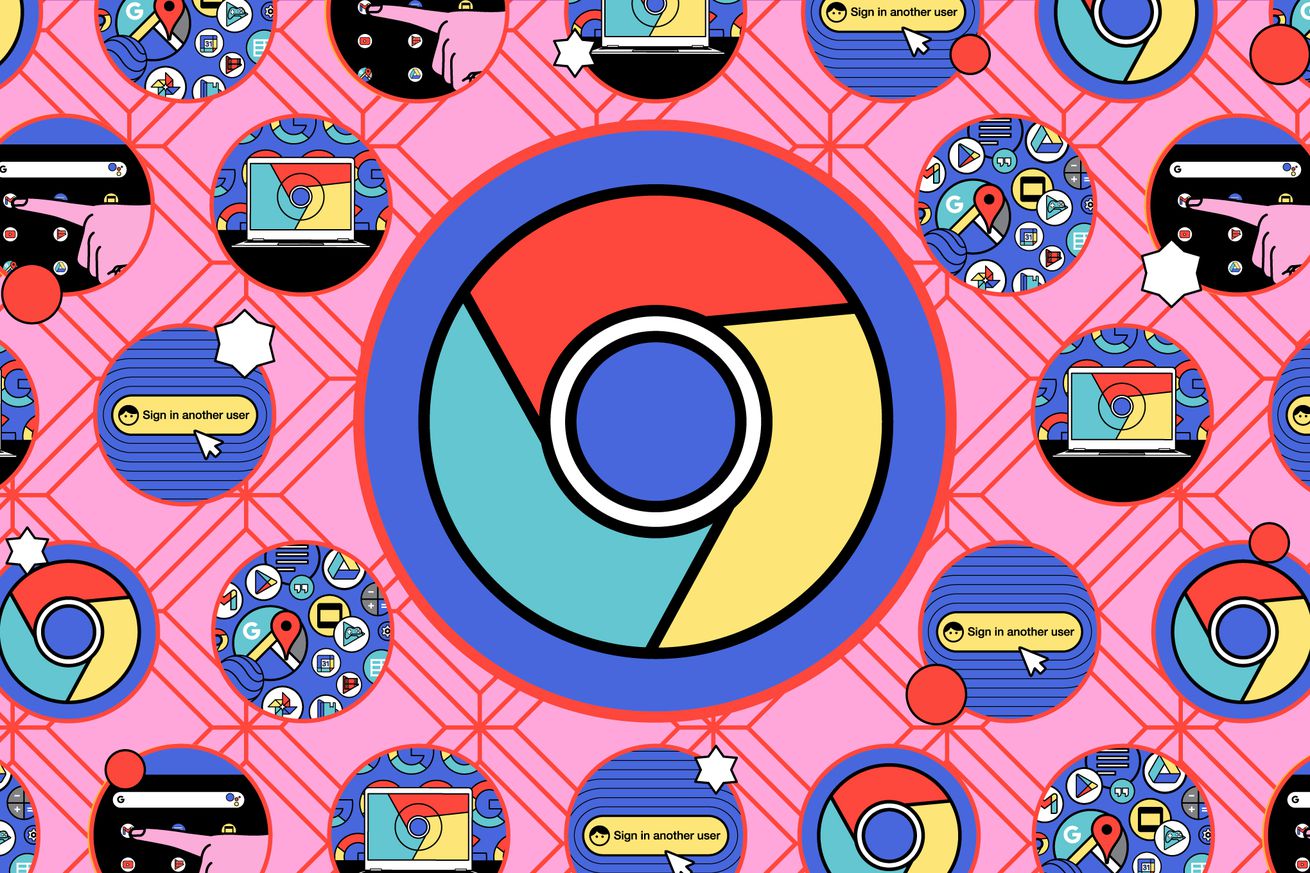

![[CITYPNG.COM]White Google Play PlayStore Logo – 1500×1500](https://startupnews.fyi/wp-content/uploads/2025/08/CITYPNG.COMWhite-Google-Play-PlayStore-Logo-1500x1500-1-630x630.png)