Four new text formatting options have been added to WhatsApp to help users communicate more effectively. Available starting today, WhatsApp users can now use bulleted and numbered lists, block quotes, and inline code to highlight and organize their messages, making it easier to break down large sections of text into something easier to read.
These new formatting options have been in development for a while, but now they’re available on WhatsApp for Android, iOS, Web, and Mac, alongside support for Channels. They join the existing bold, italic, strikethrough, and monospace formats that were already available to all WhatsApp users.
Here’s how you can use the markdown-style syntax for these new formats directly within a message:
Bulleted lists: Exactly what it sounds like — you can now finally add bullet points to your messages to break information into things like shopping lists. Just place a “-” symbol at the start of your text, followed by a space.
Numbered lists: Another listing format, only with numbers, should you need to write something down in a specific order, like instructions. To use this format, add one or two digits, followed by a period and a full space — like, for example, “1. ”
Block quotes: Users can block quote text to highlight it and make it stand out in longer messages. Type the “>” symbol followed by a space before the text you wish to highlight to use this format.
Inline code: A useful format for coders but also a good way of highlighting specific information in your text. Users need to wrap their text with the “`” symbol to use this format — `like this.`

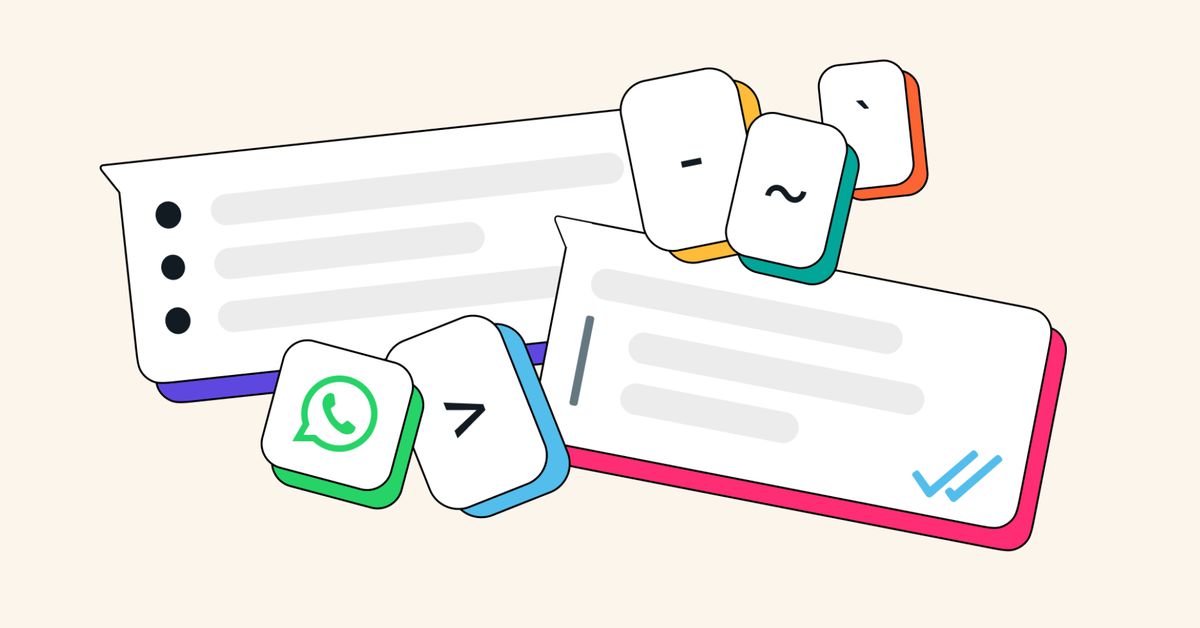

![[CITYPNG.COM]White Google Play PlayStore Logo – 1500×1500](https://startupnews.fyi/wp-content/uploads/2025/08/CITYPNG.COMWhite-Google-Play-PlayStore-Logo-1500x1500-1-630x630.png)