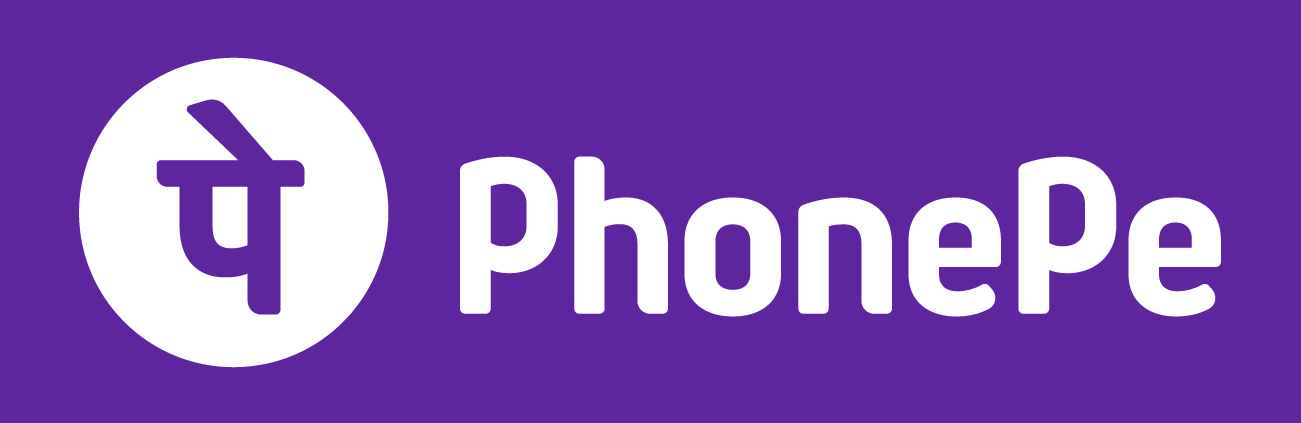Microsoft is set to launch its abusive-voice reporting feature for Xbox consoles. Announced in July, it lets gamers submit inappropriate remarks heard while playing multiplayer titles. The system captures a 60-second clip saved to the console; you then have 24 hours to complete the report. The feature arrives this week in the September update for Xbox Series X/S and Xbox One. However, it’s initially limited to the “select English-language markets” of the US, UK, Canada, Ireland, Australia and New Zealand.
Microsoft says it tailored voice reporting to balance ease of use with minimal gaming interference. “Our feature is designed so that only you, the player, can initiate the capture of the last 60 seconds of gameplay activity that occurred for content moderation purposes,” the company wrote. It works similarly to capturing standard gameplay clips, but content recorded for moderation review is only used for that purpose. “They will not appear in your recent captures, and clips cannot be downloaded, modified, or shared,” Microsoft wrote.
The company stressed that the console won’t save or upload any clips unless you start the reporting process. After capturing a clip of spoken chat that you believe breaks Xbox’s community standards, the sample will remain on your console for “24 online hours,” and you can choose to submit it immediately or wait for your gameplay session to end. In addition, your Xbox will alert you as a final reminder to send the report if the 24-hour period is about to expire. Finally, you’ll receive a notification later telling you whether the company took action against the perpetrator.
Also included in the Xbox September update is the ability to quickly stream Xbox gameplay to Discord. After updating your console, you can link your Discord account and join voice channels on the platform directly from the console. You’ll find the activation controls in the Xbox guide by navigating to Parties & Chats and choosing Discord.
The September update also lets users toggle the console’s variable refresh rate (VRR). You can now turn the feature off or back on by navigating to General > TV & display options > Video. You’ll see options to leave VRR “always on,” switch it to “gaming only” or disable it altogether.