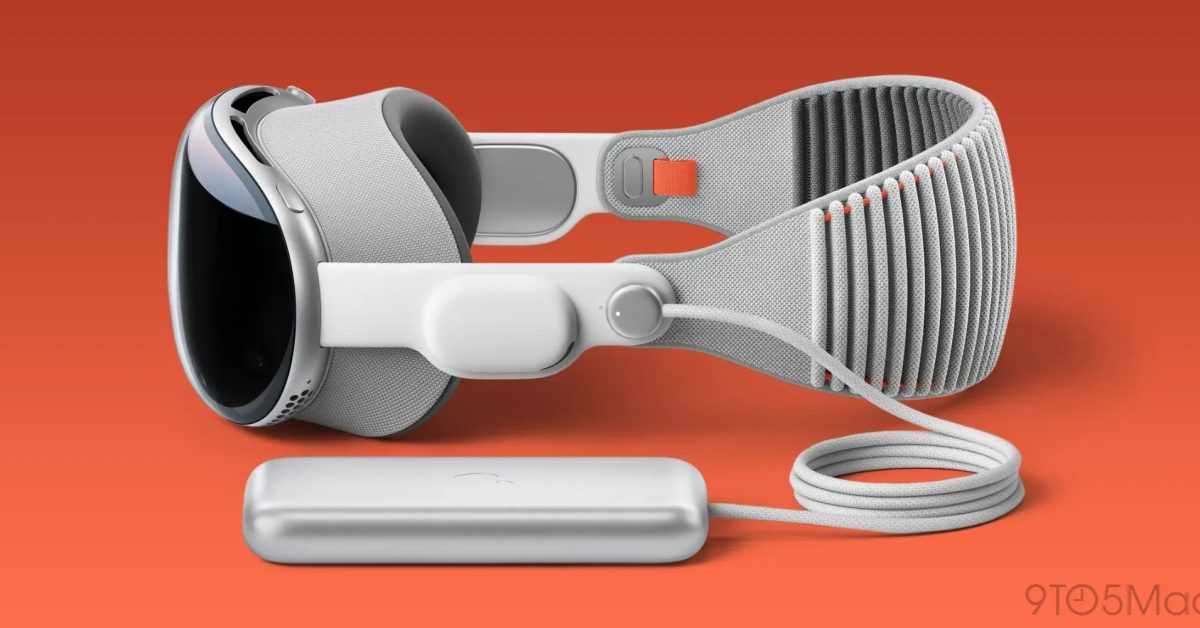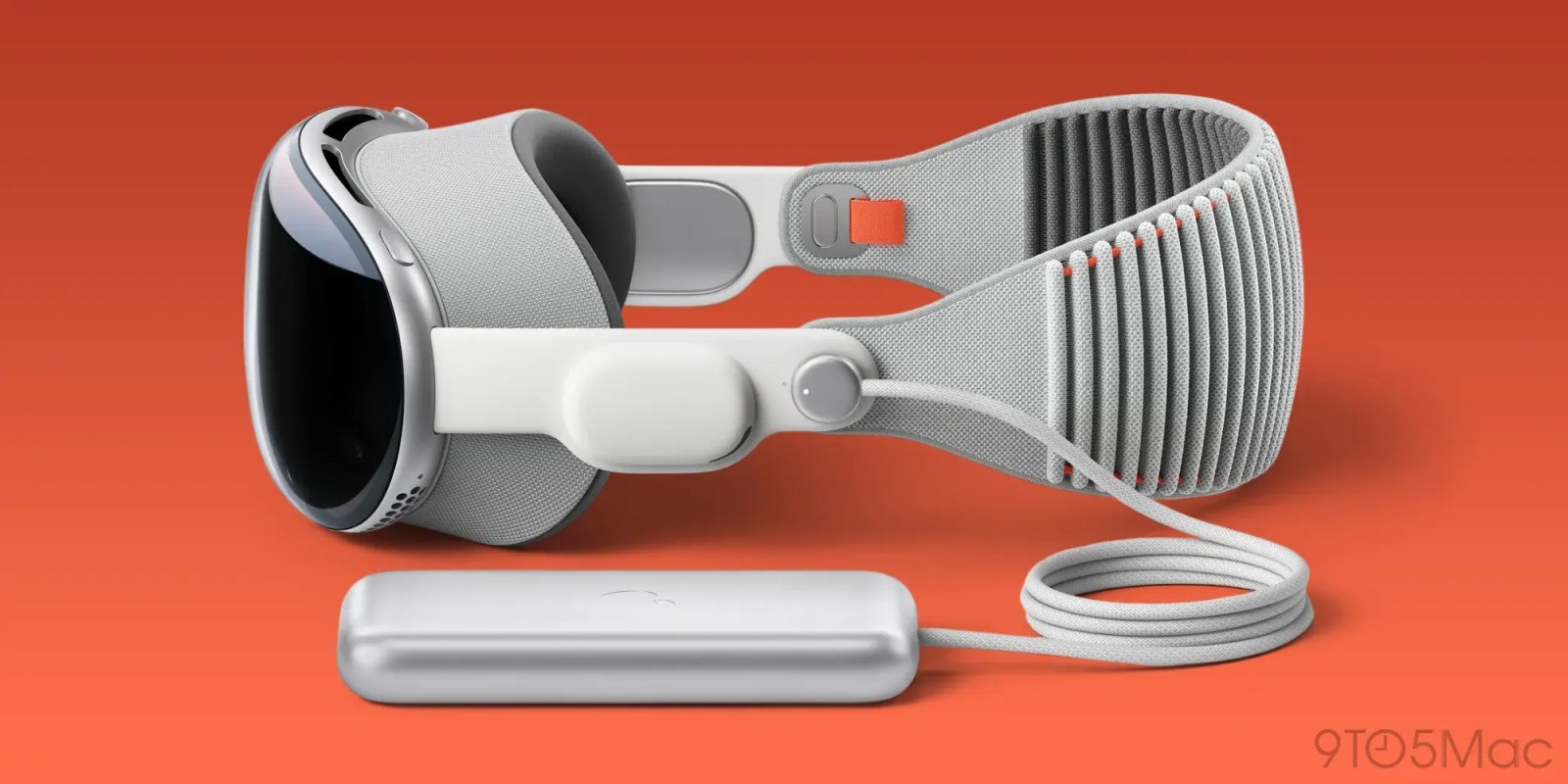
Apple has published a new support document detailing certain situations in which Vision Pro performance could be degraded. According to Apple, Vision Pro has “built-in software and hardware systems” that is “automatic, always-on, and works to provide the best possible performance.”
Apple has also published a support document with more details on the Vision Pro battery pack itself.
Apple Vision Pro Battery and Performance
Apple explains that “depending on the device battery state and the tasks that your Vision Pro is handling,” there could be impacts to Vision Pro performance:
Power needs are dynamically monitored, and performance is managed to address these needs in real time. The system allows Apple Vision Pro to balance and reduce performance impacts as much as possible. The user may or may not notice effects on device, which may be temporary. Depending on the device battery state and the tasks that your Apple Vision Pro is handling, some examples of these effects may include longer app launch times, lower frame rates, reduced wireless data throughput, screen dimming, or lower speaker volume.
This shouldn’t come as a surprise to anyone, and it’s the exact same way that Apple’s other devices work.
Find the full support document on Apple’s website
Connect and charge Apple Vision Pro battery
In a separate support document, Apple also has details on “how to connect and charge your Apple Vision Pro battery” with tips for the best experience. Here are some of those tips:
- If you suspect there may be liquid in the charging port of the Apple Vision Pro battery, don’t plug the charging cable into it. For information about exposure to liquid, and other information about safely using and charging the battery, see Important safety information for Apple Vision Pro.
- If your Apple Vision Pro is turned on and you don’t use it for 24 hours, the device shuts down automatically. If Apple Vision Pro has turned off, press and hold the top button for three seconds to turn it back on.
- While wearing Apple Vision Pro, place the battery in a comfortable location close to your body, like in your pocket.
- Avoid placing the battery near external heat sources.
- Be aware of the battery and power cable while using Apple Vision Pro. For example, don’t sit down with the battery in your back pocket, pull the battery off your desk when you stand up, or let it fall between seats on an airplane.
- If the battery is accidentally detached during use, remove Apple Vision Pro.
- It’s normal for the battery to get warm as it charges. To help lower battery temperature and extend the battery’s lifespan, remove it from your pocket or other enclosed space while it’s charging.
Find the full support document on Apple’s website.
FTC: We use income earning auto affiliate links. More.