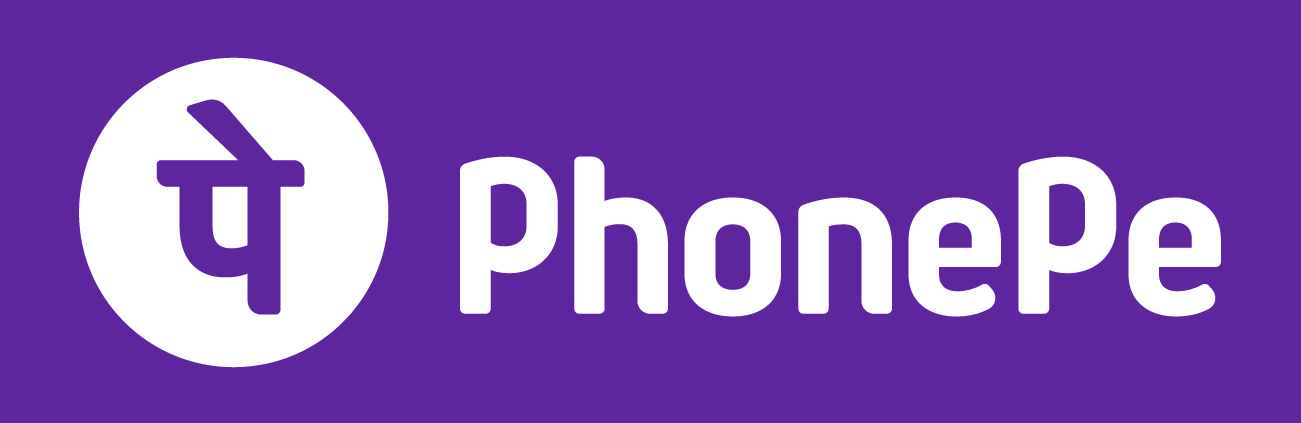How to update AirPods and AirPods Pro
To ensure your AirPods or AirPods Pro firmware stays up to date, follow these steps:
- Place your AirPods or AirPods Pro inside their charging case and ensure they are adequately charged.
- Connect the charging case to a power source using a Lightning cable, USB-C charger, or MagSafe charger.
- Keep your paired iPhone or iPad nearby.
- Once connected to power and within range of your paired iOS device, any available firmware updates will be automatically installed onto your AirPods.
- If the update doesn’t start automatically, attempt to reset your AirPods and then repeat the process.
How to update AirPods Max
While there’s no manual update option for AirPods Max, you can ensure your firmware is up to date with these steps:
- Connect your AirPods Max to your iPhone or iPad.
- Put your AirPods Max into their Smart Case and connect the case to a power supply.
- Allow several minutes for the update to complete before removing them from the charger to avoid interruptions.
How to verify AirPods, AirPods Pro, and AirPods Max software update
To verify if the update was successful, follow these steps:
- Make sure that your iPhone is running the most recent version of iOS.
- Navigate to Settings > General > About.
- Scroll down and locate your AirPods, AirPods Pro, or AirPods Max in the list.
- Tap on the device to view its current firmware version.
By following these simple steps, you can ensure your AirPods, AirPods Pro, or AirPods Max software stays current, providing you with the best performance and features available.Regularly updating your AirPods software ensures you’re always enjoying the latest enhancements and fixes, keeping your wireless earbuds at their optimal performance level.