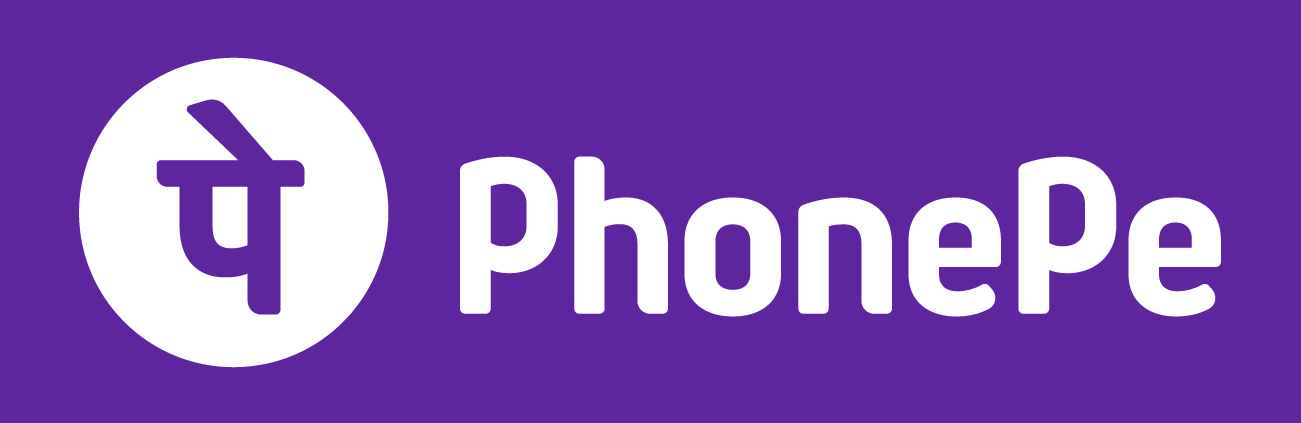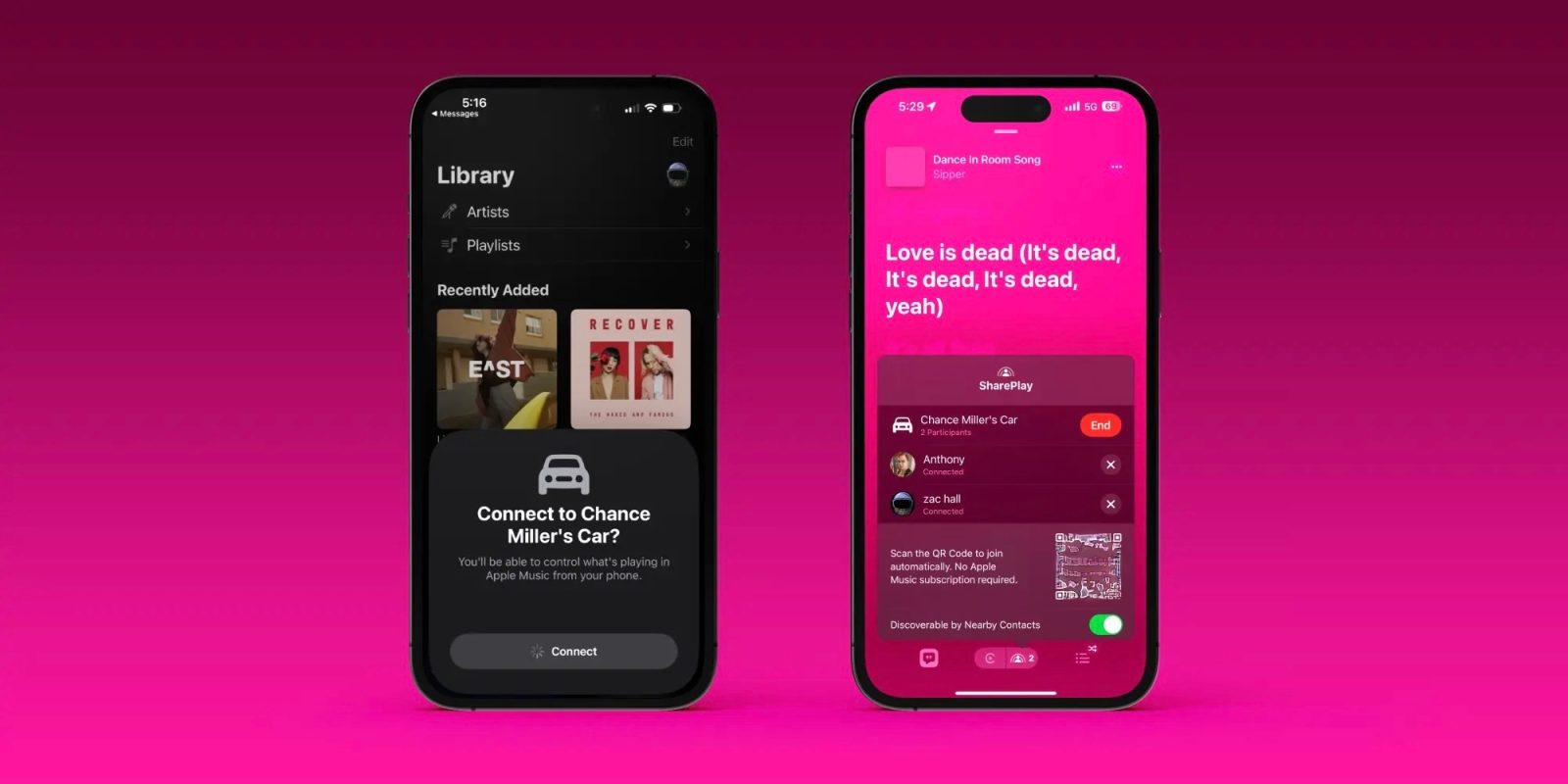
One of the big changes in iOS 17 for CarPlay users is the addition of SharePlay support for Apple Music. This feature allows anyone in the car to control and contribute to what’s playing via Apple Music, rather than just one person.
I took SharePlay for Apple Music in iOS 17 for a recent drive. My takeaway? This is a very, very fun feature.
The process of initiating a SharePlay session in CarPlay is a breeze. On the Apple Music Now Playing screen, there’s a new SharePlay icon in the upper-right corner. Tapping on this will bring up a QR code that other people can scan. Once they scan that QR code, you’ll receive a pop-up that tells you someone wants to join your SharePlay session.
Once you accept that request, the other person is able to control what’s playing via Apple Music. Interestingly, this works even if that other person doesn’t have an Apple Music subscription themselves.
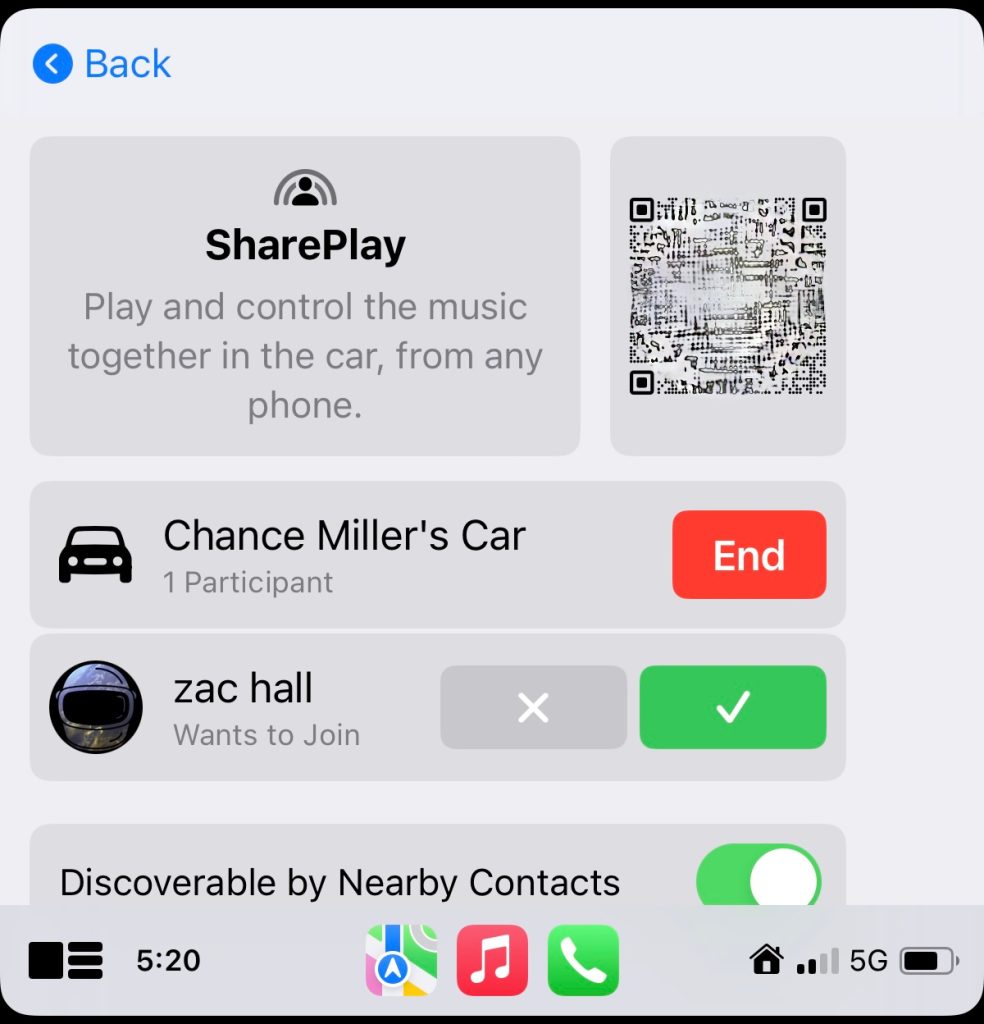
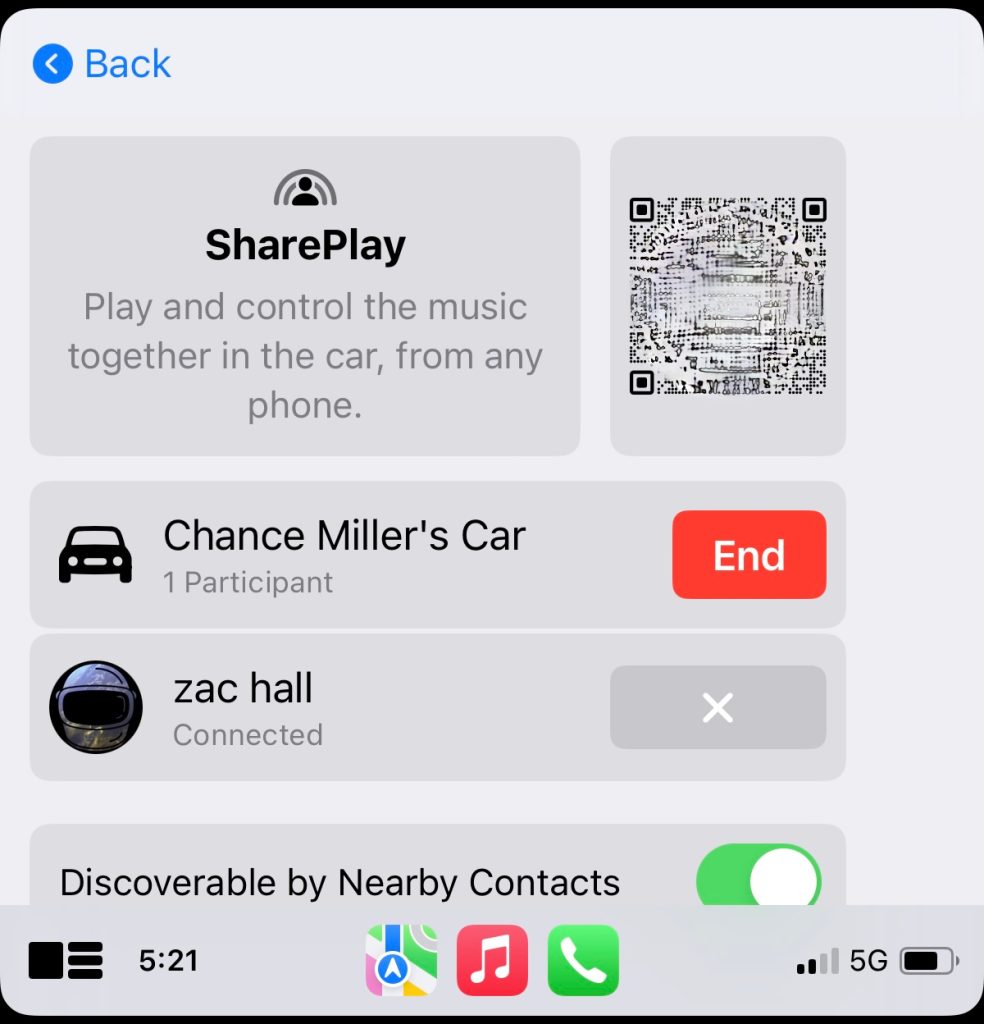
I tested this with Zac, who was easily able to scan the QR code generated by CarPlay and join the SharePlay session in my car. He could add songs to the Apple Music queue, see what was currently playing, and play or pause content.
9to5Mac’s Take
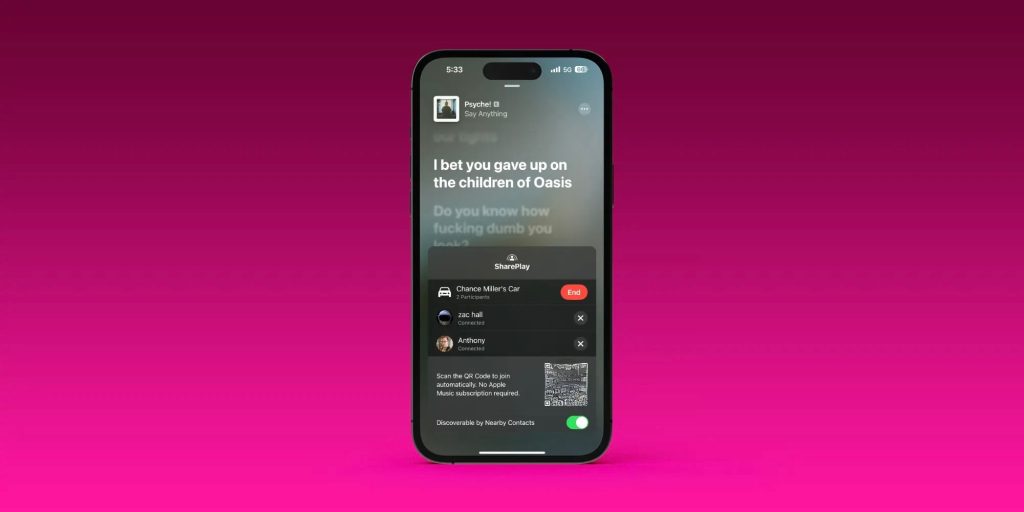
The kicker? Zac wasn’t in the car with me. He was at home in Mississippi, and I was driving around town in Texas. This, of course, isn’t the intended use case of CarPlay’s implementation of SharePlay. Apple wants you to use it to allow others in the car with you to pick songs to play.
Still, the ability to have remote SharePlay listening parties with CarPlay is going to be very fun. I love the idea that I can be driving and having a listening party with someone else via CarPlay. It won’t be the way most people use iOS 17’s implementation of SharePlay via CarPlay, but I’m happy that Apple hasn’t limited this feature to only working with people actually in the car with you.
If you’re using SharePlay with someone in the car, they can simply scan the QR code as it appears on your CarPlay display. In my case, I took a screenshot of the code and sent it to Zac via iMessage. Directly in the Messages app, he long-pressed the QR code to reveal an “Open in Music” option.
Not everyone loves the idea of giving music control to someone else in the car, and I’ll admit even I was skeptical of this feature when Apple announced it. But after trying it out, I think this is going to be a great way of making road trips more engaging and more fun.
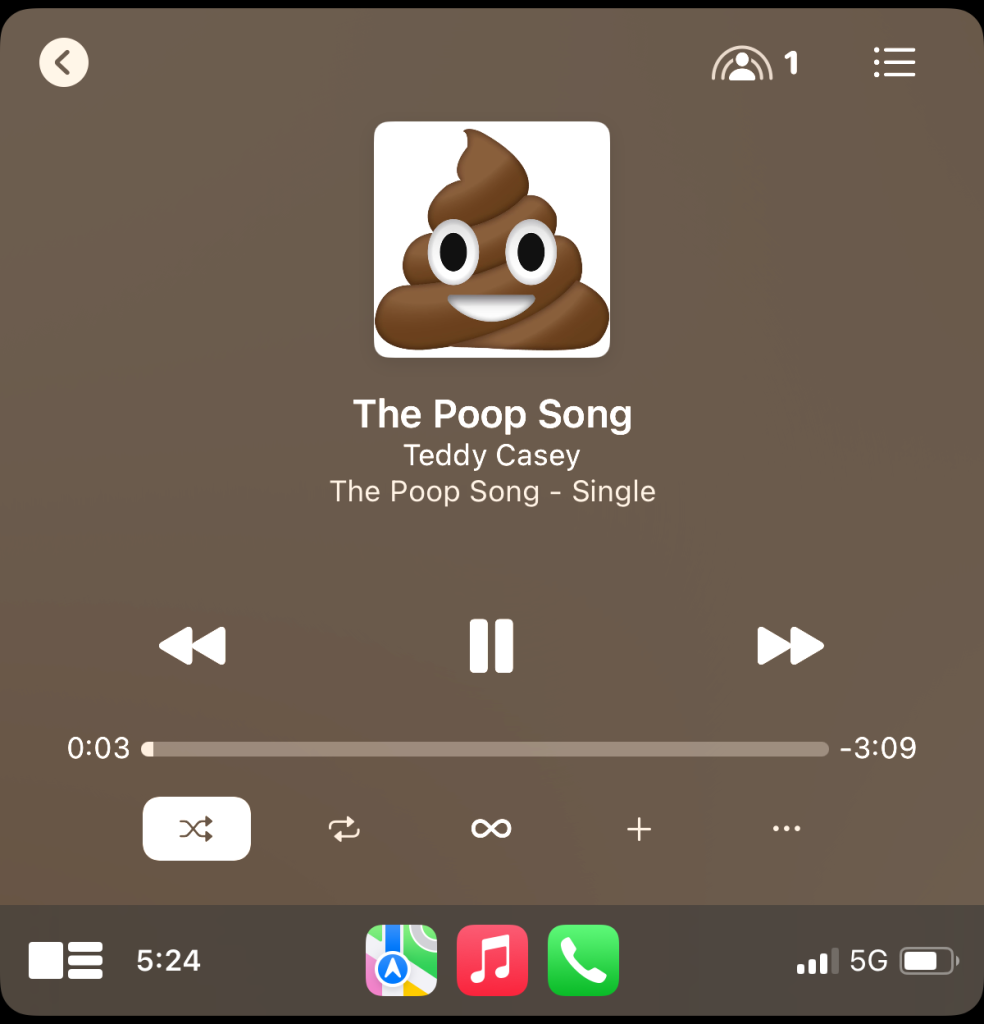
FTC: We use income earning auto affiliate links. More.
Source link