We’ve all been there – browsing online when a pop-up suddenly warns you of a virus on your device, urging you to download software to remove it. Unfortunately, this is often a fake virus alert designed by hackers to deliver malware.
Use this guide to remove fake virus pop-ups from your device. It’s time to show the dark web that you’re no easy target. Let’s get started.
What is a Fake Virus Alert and How Does it Work?
Fake virus alerts, also known as scareware, trick you into thinking your device is infected. These alerts mimic real antivirus software but run fake scans and display bogus virus warnings. The goal is to make you panic and click a link to download harmful software.
Pop-ups warning about urgent malware threats or encouraging immediate action are common forms of scareware. They may also appear as fake spyware warnings or system notifications. Always stay cautious and verify the legitimacy of any virus alerts before taking action to avoid downloading actual malware.
How to Spot a Fake Virus Alert?
If you receive a virus alert, look for these signs that the warning is fake.
- Unfamiliar Security System: The warning is from an antivirus program you don’t have installed. This is the biggest red flag.
- Mismatched URLs: The pop-up URL doesn’t match the company’s website that supposedly sent the warning. For example, if the alert claims to come from McAfee but the URL is something like “Systemmeasures.life/avs,” it’s likely a scam. Hovering over links in the pop-up will reveal the actual website they lead to.
- Urgency and Fear Tactics: The alert urges immediate action, often using lots of exclamation points and capital letters to create a sense of urgency. Scammers do this to scare you into acting quickly.
- Requests for Payment or Remote Access: If the alert asks you to pay for antivirus software or calls a toll-free number for remote access to your computer, it’s probably a scam.
- Unusual Computer Behavior: If your computer screen freezes or crashes when the pop-up appears, it might be a trick to convince you there’s a problem with your computer.
Always verify the source of virus alerts and avoid acting on suspicious notifications.
How to Prevent Fake Virus Alerts?
Online hackers often use fake virus warning popups to trick you. You can encounter a virus popup alert almost anywhere. It’s not too difficult to tell the difference, you can read about the signs of infection at VeePN. But a few simple steps will help minimize the risks. Here’s how to stop virus notifications from appearing in the future:
- Avoid Suspicious Sites: Unsecured websites can hide malware and other cyberthreats.
- Think Twice Before You Click: Fake virus alerts often contain dangerous links and attachments meant to infect your device.
- Use an Ad Blocker: Ad blockers can help prevent fake warning messages from appearing.
- Download Antivirus Software: Antivirus programs can detect and remove malware from fake virus messages.
How to Get Rid of Fake Virus Alerts?
Use these steps to clear your device of fake virus alerts and protect your personal cybersecurity.
Close Your Browser
If you find fake warnings that constantly appear in your browser, you should immediately close the browser and reset it. The first step is to close the browser, if necessary through the “Task Manager” when the application does not respond.
Conduct an Apps or Extensions Inspection
If you’ve visited an unsecure site, it might have downloaded malicious software. Check for and delete any apps or extensions you don’t recognize. Move them to the trash and empty the folder. If they refuse to delete, skip to step four and perform a factory reset.
Check Your System for Viruses
If you can’t find any suspicious files, download antivirus software or a scanner if you don’t already have it. Almost any antivirus software will do, it will find virus scams and remove the source of the problem. In the future, use the Chrome VPN extension to prevent infection. VPN can detect malicious code and block it. But this measure does not cancel out banal caution and basic security measures.
Run a Factory Reset
A factory reset is like a digital deep clean. It restores your hard drive to its original settings and deletes all files and programs. Remember to back up any personal information before performing a reset, as it will be cleared from your device.
Conclusion
This is not the first and will not be the last attempt to deceive us on the Internet. There will be no better time than now to learn to recognize suspicious signals, red flags and develop skills to counter such attacks. Use the practices listed above and you are unlikely to fall into this or a similar trap.

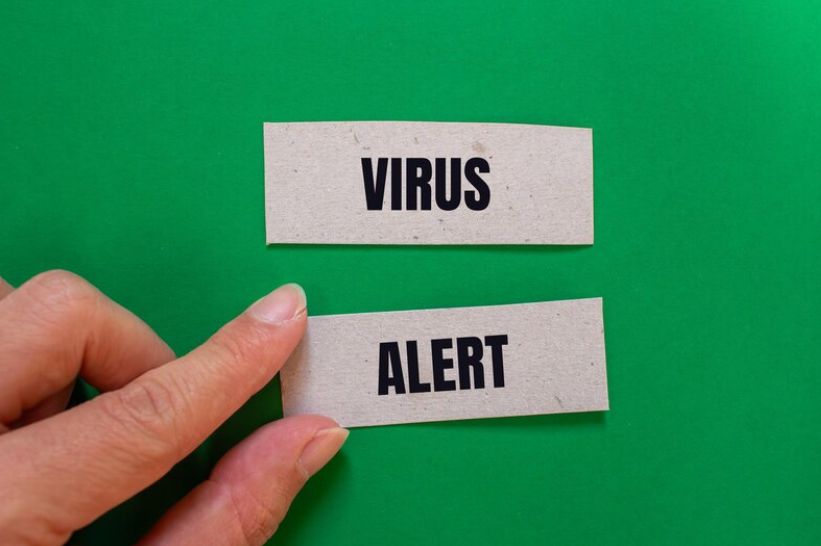

![[CITYPNG.COM]White Google Play PlayStore Logo – 1500×1500](https://startupnews.fyi/wp-content/uploads/2025/08/CITYPNG.COMWhite-Google-Play-PlayStore-Logo-1500x1500-1-630x630.png)