Learning how to factory reset iPhone is a smart step for anyone who wants to resolve software issues, clear personal data before selling a device, or give their phone a fresh start. But before you begin, it’s important to know what really happens when you perform a factory reset.
When you follow the steps on how to factory reset iPhone, your device will erase all personal data stored on the phone. This includes your contacts, photos, videos, apps, messages, call history, and saved passwords. Essentially, your iPhone will return to the same state it was in when you first purchased it—brand new and free of any personal content.
This process is permanent unless you have a backup. If you don’t save your data before you learn how to factory reset iPhone, you won’t be able to recover it later. That’s why understanding the backup process is a critical part of learning how to factory reset iPhone safely.
Read more:what is chat gpt
Backup Your iPhone Before Resetting
Before you dive into how to factory reset iPhone, it’s crucial to back up everything you don’t want to lose. Backing up your iPhone protects your personal data, ensuring that you can restore your information after the reset is complete. Many people skip this step and regret it later when they realize their photos, contacts, and app data are gone for good.
Here are the main ways to back up your iPhone before you proceed with how to factory reset iPhone:
Backup Using iCloud
- Make sure your iPhone is connected to a stable Wi-Fi network.
- Go to Settings and tap your Apple ID at the top of the screen.
- Select iCloud, then tap iCloud Backup.
- Press Back Up Now and wait for the process to finish.
- Double-check the last successful backup date to confirm it was completed properly.
Read On: apple iphone 17 pro max
Backup Using iTunes or Finder
If you prefer a local backup instead of using the cloud, here’s another way to prepare before learning how to factory reset iPhone:
- Use a Lightning cable to connect your iPhone to your computer.
- If you’re using a Mac with macOS Catalina or newer, open Finder.
- If you’re on Windows or a Mac with older macOS, open iTunes.
- Select your iPhone when it appears in the window.
- Click Back Up Now to create a full backup of your data.
Also read: apple iphone 17 pro max release date
Extra Backup Tips Before Learning How to Factory Reset iPhone
- Use iCloud Photos or another cloud service to protect your photos and videos.
- Make sure your contacts are synced with iCloud to avoid losing phone numbers.
- Check that your important apps, notes, and documents are also synced or saved externally.
continue : how to use apple pay
Backing up your iPhone is not optional if you care about your personal information. It should always be the first step before you start the process of how to factory reset iPhone.
How to Factory Reset iPhone (Step-by-Step)
Once your data is backed up, you’re ready to learn how to factory reset iPhone. This guide covers all iPhone models, so you can find the method that matches your device.
For iPhone 15 and Newer Models
If you have the iPhone 15, iPhone 15 Pro, or iPhone 15 Pro Max, here is how to factory reset iPhone using the latest iOS system:
- Open the Settings app from your home screen.
- Tap General to access system settings.
- Scroll to the bottom and tap Transfer or Reset iPhone.
- Select Erase All Content and Settings.
- You’ll be asked to enter your passcode to continue.
- Follow the prompts and tap Erase iPhone again to confirm.
- Wait for the process to complete. Your iPhone will restart as new.
This is the easiest method on newer models when learning how to factory reset iPhone.
For Older Models (iPhone 8 – iPhone 14)
If you own an older model, like iPhone 8, iPhone SE (2nd generation), iPhone X, iPhone 11, iPhone 12, iPhone 13, or iPhone 14, here’s how to factory reset iPhone on those devices:
- Open Settings and tap General.
- On older iOS versions, select Reset instead of Transfer or Reset iPhone.
- Tap Erase All Content and Settings.
- Enter your Apple ID password and passcode if requested.
- Confirm by selecting Erase iPhone again.
- The iPhone will erase itself and restart fresh.
Read more: how to use chat gpt
Knowing how to factory reset iPhone for older models is still relevant, especially if you’re passing your phone down to a family member or selling it online.
Using Finder or iTunes (Mac or Windows)
Sometimes, your iPhone won’t allow you to reset from the settings menu. In that case, you can use a computer to learn how to factory reset iPhone through Finder or iTunes:
- Connect your iPhone to your computer using a USB cable.
- Open Finder if you’re on a Mac with macOS Catalina or newer.
- Open iTunes if you’re on Windows or using an older Mac.
- Select your device when it appears.
- Click Restore iPhone to begin the reset process.
- Follow the instructions to complete the factory reset.
This method is useful if your iPhone is unresponsive or if you’re having issues resetting it through the device’s settings. It’s another reliable way of completing how to factory reset iPhone.
How to Factory Reset iPhone Without Passcode
Forgot your passcode? Don’t worry—there’s still a way to learn how to factory reset iPhone even if you can’t unlock your device. This is done by using Recovery Mode, which forces your iPhone to reset without needing a passcode.
Here’s how to enter Recovery Mode and complete how to factory reset iPhone without a passcode:
- Connect your iPhone to your computer with a USB cable.
- Open Finder or iTunes depending on your system.
- Put your iPhone into Recovery Mode by pressing the correct button sequence for your model.
For iPhone 15, 14, 13, 12, 11, X models: Press and quickly release Volume Up, then Volume Down, then press and hold the Side button until you see the Recovery Mode screen.
For iPhone 8 and SE (2nd Gen): Use the same button sequence as above.
For iPhone 7 and 7 Plus: Press and hold the Volume Down and Side button together until the Recovery Mode screen appears.
Once Recovery Mode is active:
- On your computer, select Restore when prompted.
- Follow the instructions to erase your device and reinstall iOS.
Keep in mind, how to factory reset iPhone without a passcode will still trigger Activation Lock if Find My iPhone is turned on. You’ll need your Apple ID and password afterward to finish the setup.
Common Problems and How to Fix Them
Sometimes when you’re learning how to factory reset iPhone, things don’t go smoothly. Here are some common problems and solutions:
If your iPhone won’t reset properly:
- Make sure the battery is at least 50% charged or connect it to power.
- Try using Finder or iTunes to reset the iPhone instead of the Settings app.
If your iPhone gets stuck on the Apple logo:
- Perform a force restart by quickly pressing Volume Up, then Volume Down, then holding the Side button until the Apple logo disappears.
If you forget your Apple ID or Activation Lock information:
- Contact Apple Support for help. Be ready to provide proof of ownership, such as the original purchase receipt.
Understanding these troubleshooting steps is part of fully learning how to factory reset iPhone without stress.
After the Factory Reset
Once you’ve completed how to factory reset iPhone, the next steps are just as important. Your iPhone will restart and display the welcome screen. At this point, you can:
Restore from a backup
- Choose Restore from iCloud Backup or Restore from Mac/PC Backup during setup.
- Enter your Apple ID and password to download your saved data.
Discover More: chat gpt 4
Set up as a new iPhone
- Choose Set Up as New iPhone if you want a clean slate.
- This option is perfect if you’re selling your iPhone or handing it to someone else.
Learn More: chat gpt competitors
Important post-reset actions
- Reinstall apps you regularly use.
- Set up Face ID or Touch ID again.
- Check your Wi-Fi settings and log into your home network.
- Sign back into iCloud to re-enable security features.
These steps help you complete the entire process of how to factory reset iPhone properly from start to finish.
Final Thoughts
Knowing how to factory reset iPhone is an essential skill for any iPhone user. Whether you’re fixing performance issues, preparing your device for sale, or simply starting over, this guide has shown you exactly how to do it—step by step. Just remember, always back up your data first and be ready with your Apple ID details to avoid problems after the reset.
Love staying ahead in tech? Get the latest startup and tech trends delivered to your inbox. Join the Startup News community and never miss an update.
FAQs
Q1. Will factory reset remove iCloud lock?
No, performing how to factory reset iPhone will not remove Activation Lock if Find My iPhone is turned on.
Q2. Does factory reset remove all viruses or spyware?
Yes, learning how to factory reset iPhone is an effective way to remove most malware, spyware, or suspicious apps.
Q3. Can I factory reset my iPhone without a computer?
Yes, you can complete how to factory reset iPhone directly from the device settings unless it’s locked or unresponsive.
Q4. How long does a factory reset take?
Typically, how to factory reset iPhone takes between 5 to 15 minutes, depending on the model and storage capacity.
Q5. Is factory reset the same as hard reset?
No, a hard reset just restarts the phone, while how to factory reset iPhone erases all data and restores factory settings.
Q6. Will a factory reset delete my SIM card data?
No, how to factory reset iPhone only erases internal storage. Your SIM card and mobile service remain intact.
Q7. What happens if I reset an iPhone without turning off Find My iPhone?
The iPhone will still ask for the Apple ID and password after the reset to prevent unauthorized use.
Q8. Can I recover data after factory resetting?
Only if you created a backup before you performed how to factory reset iPhone. Otherwise, the data cannot be recovered.

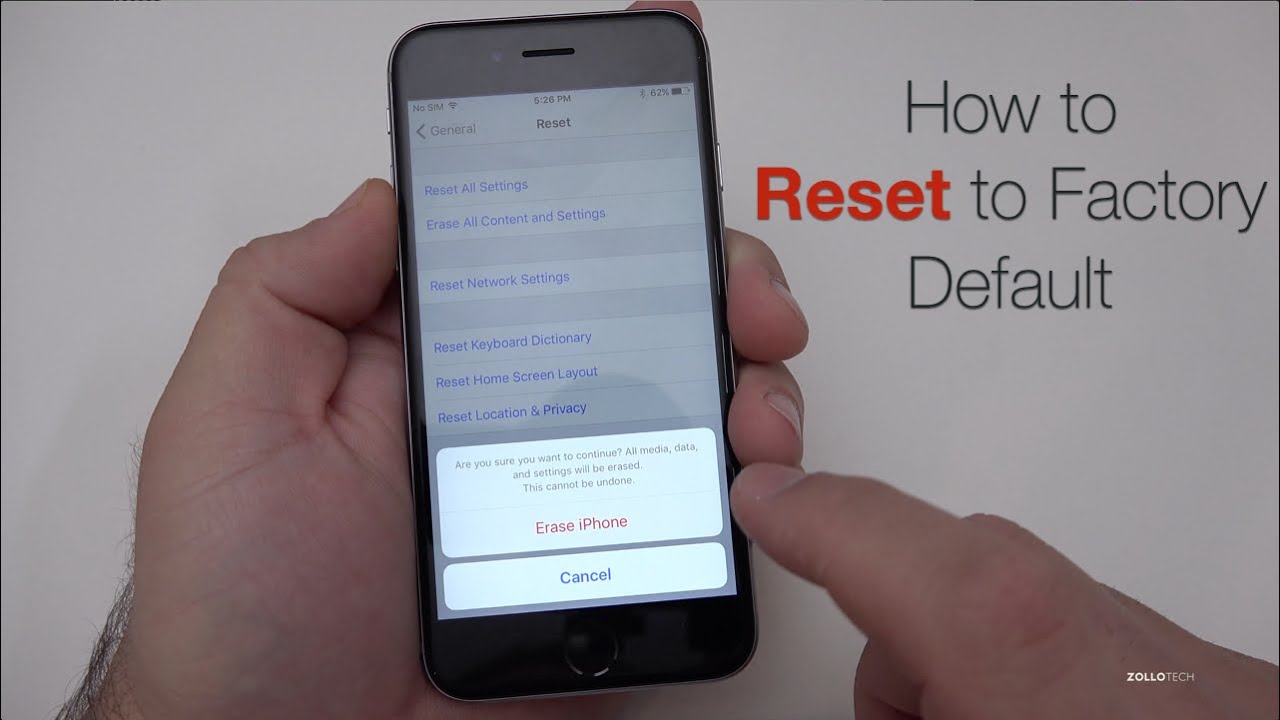

![[CITYPNG.COM]White Google Play PlayStore Logo – 1500×1500](https://startupnews.fyi/wp-content/uploads/2025/08/CITYPNG.COMWhite-Google-Play-PlayStore-Logo-1500x1500-1-630x630.png)