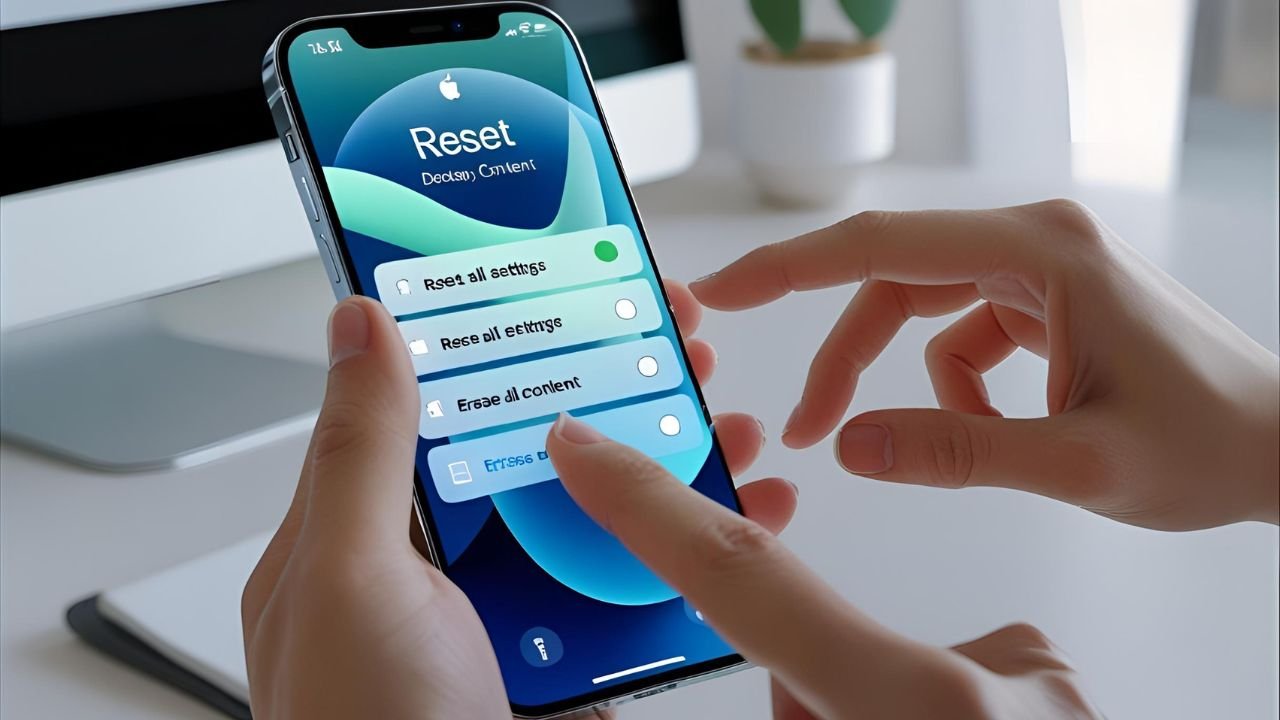If you’re wondering how to reset iPhone, you’re not alone. Every iPhone user eventually faces this question—whether your device is frozen, slowing down, or you’re preparing it for resale. The good news? Resetting an iPhone is easier than you think, and this guide will walk you through every method.
Knowing how to reset iPhone is essential because it can solve many common problems. From fixing minor software glitches to wiping your device clean before handing it over to someone else, resetting your iPhone is a smart solution. This 2025 guide explains how to reset iPhone for all models, including the iPhone SE, iPhone 11–15, and future devices. You’ll learn the difference between a soft reset, hard reset, and factory reset, and how to perform each safely.
Why Should You Reset Your iPhone?
Learning how to reset iPhone isn’t just for tech experts—it’s something every iPhone user should know. There are many reasons why you might need to reset your iPhone, and it’s not always about fixing problems. Sometimes, a reset is the best way to refresh your device or prepare it for a new owner.
Common reasons to reset your iPhone include:
- Your iPhone is freezing or crashing unexpectedly.
- Apps are not responding or acting strangely.
- The battery is draining too quickly, even after updates.
- You’re planning to sell, trade, or give away your device.
- You need to fix network issues or connectivity problems.
- Your phone feels slow or laggy, even after closing apps.
When a reset won’t help:
- If your iPhone has physical damage, such as a cracked screen or faulty buttons, resetting won’t fix it.
- A reset won’t improve your battery health if the battery is physically degraded.
- If your iPhone is outdated and unsupported, knowing how to reset iPhone won’t bring back compatibility with new apps.
By understanding how to reset iPhone, you can quickly address most software issues and keep your device running smoothly.
Types of iPhone Resets Explained
Before you perform a reset, you need to know what type of reset is right for your situation. Knowing how to reset iPhone properly means choosing the correct method. Each type of reset serves a different purpose.
Soft Reset (Restart)
A soft reset is simply turning your iPhone off and back on again. It’s the easiest form of resetting and solves minor problems like freezing or slow performance. If you’re unsure how to reset iPhone without losing data, this is the method you should use first.
Hard Reset (Force Restart)
A hard reset, also called a force restart, is used when your iPhone becomes completely unresponsive. This method forces your iPhone to shut down and restart, even if the screen is frozen. If you’re trying to figure out how to reset iPhone that won’t respond, this is the solution.
Factory Reset (Erase All Content and Settings)
A factory reset is the most complete type of reset. It erases everything from your device—photos, apps, contacts, and settings—and returns your iPhone to its original factory state. If you need to know how to reset iPhone before selling or giving it away, a factory reset is the way to go.
How to Soft Reset iPhone
Performing a soft reset is the simplest way to solve everyday glitches without risking your data. If your iPhone is running slow or acting up, this is the first method you should try.
Steps for Soft Reset (iPhone 15, 14, 13, 12, 11):
- Press and hold the Side Button and the Volume Down button at the same time.
- Wait until the power off slider appears on the screen.
- Drag the slider to turn off the iPhone.
- After the screen goes black, wait about 10 seconds.
- Press and hold the Side Button again until the Apple logo appears.
Steps for Older iPhone Models (iPhone SE, iPhone 8 and earlier):
- Press and hold the Side Button (or Top Button on older models).
- When the power off slider appears, swipe it to turn off the device.
- Wait for 10 seconds, then press the Side Button again to power it back on.
Learning how to reset iPhone with a soft reset is safe because it won’t erase any data. This method is perfect for minor software issues.
How to Hard Reset iPhone (Force Restart)
If your iPhone is completely frozen, a hard reset is your best option. This method forces the phone to restart without accessing the screen menus. Knowing how to reset iPhone using a hard reset can save you from a lot of frustration.
Steps for iPhone 15, 14, 13, 12, 11, X, XR, XS, 8:
- Quickly press and release the Volume Up button.
- Quickly press and release the Volume Down button.
- Press and hold the Side Button until the Apple logo appears.
- Release the button when you see the logo.
Steps for iPhone 7 and 7 Plus:
- Press and hold the Volume Down and the Sleep/Wake (Side) button together.
- Keep holding both buttons until the Apple logo shows up.
Steps for iPhone 6s, iPhone SE (1st generation):
- Press and hold the Home Button and the Sleep/Wake Button together.
- Continue holding until you see the Apple logo on the screen.
If your phone is stuck or completely unresponsive, this is the best method for how to reset iPhone immediately.
How to Factory Reset iPhone (Erase All Content and Settings)
A factory reset will erase everything from your device. This is the method to use if you’re planning to sell your iPhone or if you need a fresh start. If you’re searching for how to reset iPhone completely, this section is for you.
Backup First:
- Before you factory reset, back up your data using iCloud or your computer.
- Go to Settings → [Your Name] → iCloud → iCloud Backup and tap Back Up Now.
- You can also back up using Finder (Mac) or iTunes (Windows PC).
Steps for Factory Reset:
- Open Settings on your iPhone.
- Tap General.
- Scroll down and select Transfer or Reset iPhone.
- Tap Erase All Content and Settings.
- Enter your passcode if prompted.
- Confirm the reset by following the on-screen instructions.
Using a Computer:
- Connect your iPhone to your computer with a cable.
- Open Finder (on Mac) or iTunes (on Windows).
- Select your iPhone and choose Restore iPhone.
- Follow the instructions to complete the reset.
Understanding how to reset iPhone to factory settings is crucial if you want to protect your privacy when switching devices.
How to Reset iPhone Without Passcode
If you forgot your passcode or if your iPhone is disabled, you can still reset it. Knowing how to reset iPhone without a passcode is helpful in emergencies.
Method 1: Use Recovery Mode
- Connect your iPhone to a computer using a charging cable.
- Put your iPhone into Recovery Mode by performing a hard reset, but continue holding the Side Button until the Recovery Mode screen appears (instead of the Apple logo).
- Open Finder or iTunes on your computer.
- When prompted, choose Restore.
Method 2: Use Find My iPhone
- Go to iCloud.com and sign in with your Apple ID.
- Click Find iPhone.
- Select your device from the list.
- Click Erase iPhone to remotely reset it.
Both of these methods are excellent solutions if you need to know how to reset iPhone without access to the passcode.
Troubleshooting Reset Issues
Sometimes learning how to reset iPhone isn’t enough if problems persist. Here’s how to troubleshoot common issues:
- If your iPhone won’t restart, make sure it has enough battery power. Plug it in for 15 minutes and try again.
- If your iPhone is stuck in Recovery Mode, connect it to a computer and choose Restore iPhone via Finder or iTunes.
- If the buttons are broken, you can use AssistiveTouch in Accessibility settings to perform on-screen actions like restarting.
Knowing how to reset iPhone is helpful, but knowing how to solve reset problems is just as important.
Things to Do Before and After Resetting
Before resetting your iPhone, take a few extra steps to make the process smooth:
Before Resetting:
- Back up your iPhone using iCloud or a computer.
- Sign out of iCloud to disable Activation Lock.
- Remove your SIM card or eSIM profile if you’re selling the device.
After Resetting:
- Restore your data from backup if needed.
- Set up your iPhone as new if you want a fresh start.
- Re-enable features like Face ID, Touch ID, and Find My iPhone.
Final Thoughts
Now you know exactly how to reset iPhone, no matter which model you have. Whether you need a soft reset, a hard reset, or a full factory reset, this guide has covered every method in detail. Learning how to reset iPhone is an essential tech skill that can save you time and frustration.
If you’re interested in more tech guides, iPhone tips, and startup-friendly content, subscribe to Startup News and stay informed about the latest tech trends.
Frequently Asked Questions (FAQs)
Q1. How to reset iPhone without losing my data?
You can perform a soft reset or hard reset without losing any data. Only a factory reset will erase your content.
Q2. How to reset iPhone if it’s stuck on the Apple logo?
Use a hard reset to force the device to restart. If that doesn’t work, use Recovery Mode and restore it through a computer.
Q3. How to reset iPhone if I forgot the passcode?
Use Recovery Mode or Find My iPhone via iCloud to erase the device without needing the passcode.
Q4. How long does it take to factory reset an iPhone?
Usually, a factory reset takes about 5 to 10 minutes, depending on the model and how much data you have.
Q5. Will resetting my iPhone delete my photos and apps?
A soft reset won’t, but a factory reset will remove all data unless you restore from a backup.
Q6. Can I reset my iPhone using buttons only?
Yes, you can perform a hard reset using button combinations specific to your iPhone model.
Q7. Is it safe to reset my iPhone frequently?
Yes, knowing how to reset iPhone and doing it occasionally is safe and can improve performance, but factory resets should be done only when necessary.
Q8. Does resetting my iPhone remove iOS updates?
No, resetting your iPhone won’t remove the iOS version. Your iPhone will keep the current iOS installed after the reset.