If you’re searching for how to screen record on iPhone, you’re in the right place.
The simplest way is to open the Control Center, tap the screen recording icon, and capture everything happening on your iPhone screen. You can also choose to record with or without audio. It’s that easy!
Learning how to screen record on iPhone is one of the most useful skills for modern smartphone users. Whether you’re saving a TikTok clip, creating a tutorial for a friend, recording a gameplay session, or showing tech support exactly what’s wrong with an app, screen recording is essential in today’s digital world.
This 2025 guide will teach you exactly how to screen record on iPhone, from setting it up for the first time to sharing and editing your recordings. By the end of this article, you’ll be a screen recording pro.
Read more:what is chat gpt
What Is Screen Recording on iPhone?
Understanding how to screen record on iPhone starts with knowing what screen recording actually is.
Screen recording on iPhone is a built-in feature that lets you capture a video of whatever is happening on your iPhone screen in real time. It records your interactions, apps, swipes, taps, and optionally, the sound from your microphone or device audio.
People ask how to screen record on iPhone for many different reasons, including:
- Creating tutorials for friends, colleagues, or social media
- Capturing gaming highlights to share online
- Reporting bugs or technical problems to developers with a video demo
- Saving temporary content from social apps like Instagram or Snapchat
- Recording Zoom presentations or online classes for later review
Also read: apple iphone 17 pro max release date
Once you learn how to screen record on iPhone, you’ll wonder how you ever lived without it. It’s one of the easiest ways to capture what’s happening on your screen for future reference.
Which iPhones Support Screen Recording?
If you’re wondering whether your device supports this feature, the good news is that how to screen record on iPhone works on most modern iPhones. Apple introduced screen recording with iOS 11, and since then, nearly all iPhones have this capability.
Here’s a list of iPhones that support screen recording:
- iPhone 14, iPhone 14 Plus, iPhone 14 Pro, iPhone 14 Pro Max
- iPhone 13 series (all models)
- iPhone 12 series (all models)
- iPhone 11 series (all models)
- iPhone XS, iPhone XR, iPhone X
- iPhone 8 and iPhone 8 Plus
- iPhone SE (2nd generation and newer)
Keep Reading: how to reset iphone
If you have an older iPhone or an older iOS version, you might not have the feature available. To check if your iPhone can use this function, follow these steps:
- Open Settings
- Tap General
- Tap About
- Look for iOS Version (You need iOS 11 or higher)
If your phone is compatible, you’re ready to learn how to screen record on iPhone without any extra apps or downloads.
How to Add Screen Recording to Control Center
Before you can actually begin using how to screen record on iPhone, you need to make sure the Screen Recording button is added to your Control Center. The Control Center is the shortcut menu you access by swiping down from the top right corner of the screen (on Face ID iPhones) or swiping up from the bottom (on Touch ID iPhones).
Here’s how to add screen recording to Control Center:
- Open the Settings app on your iPhone
- Scroll down and tap Control Center
- Look for Screen Recording in the list of options
- Tap the green plus (+) button next to Screen Recording to add it
Once you complete these steps, you’ll have the Screen Recording icon in your Control Center at all times. This makes it easy to access whenever you need to use how to screen record on iPhone for tutorials, game clips, or personal notes.
How to Screen Record on iPhone (Step-by-Step Instructions)
Now let’s go over the most important part: how to screen record on iPhone step by step. The process is quick, but it’s important to follow each step carefully so you can capture exactly what you need.
Here’s how to screen record on iPhone:
- Step 1: Open Control Center
- On iPhone X or newer: Swipe down from the top right corner of the screen
- On iPhone 8 or older: Swipe up from the bottom of the screen
- On iPhone X or newer: Swipe down from the top right corner of the screen
- Step 2: Tap the Screen Recording icon
- It looks like a solid circle inside a larger circle
- It looks like a solid circle inside a larger circle
- Step 3: Wait for the 3-second countdown to begin recording
- Step 4: To record with audio, long-press the Screen Recording icon and tap Microphone Audio On
- This records your voice and any sounds in the environment
- This records your voice and any sounds in the environment
- Step 5: Perform the actions you want to capture on your screen
- Step 6: To stop recording, tap the red recording bar at the top of your screen and tap Stop, or go back to Control Center and tap the Screen Recording icon again
Discover More: how to clear cache on iphone
Congratulations! You’ve just learned how to screen record on iPhone like a pro.
Where to Find and Edit Your Screen Recordings
After you’ve finished recording, you’ll need to know where to find the videos. If you’re wondering how to screen record on iPhone and where those recordings go, the answer is simple: they’re saved directly to your Photos app.
Here’s how to find your recordings:
- Open the Photos app
- Go to the Albums section
- Scroll down to the Screen Recordings album
- Your most recent recording will be at the top
Once you’ve found your video, you can edit it easily:
- Tap Edit in the top right corner of the screen
- Use the sliders to trim the beginning or end of the clip
- Tap Done and choose Save as New Clip or Replace Original
Learning how to screen record on iPhone is just the first step—editing your recordings helps you create polished, professional-looking videos to share or archive.
Pro Tips for Better Screen Recordings
Want to get the most out of learning how to screen record on iPhone? Use these expert tips to improve your recordings and avoid common mistakes:
- Turn on Do Not Disturb: This prevents unexpected notifications or calls from interrupting your recording.
- Clear your screen of clutter: Close unused apps and remove any distracting elements before you start recording.
- Use the Microphone wisely: Only turn on the microphone if you want to add your voice to the recording.
- Practice first: Run a short test recording to make sure everything is set up properly.
- Record in landscape mode when needed: This is best for game recordings, YouTube content, and tutorials.
- Make sure your battery is charged: Screen recording can drain your battery faster than normal use.
- Free up storage space: Long recordings require extra storage, so check your available space beforehand.
- Keep your iPhone cool: Intensive screen recordings can heat up your device, so take breaks if needed.
By following these tips, you’ll master how to screen record on iPhone with better quality and fewer interruptions.
How to Fix Common Screen Recording Problems
Sometimes you might run into issues while trying to use how to screen record on iPhone. Don’t worry—most problems are easy to solve.
Here are some common issues and fixes:
- Screen recording won’t start:
- Check your iPhone’s storage space. If storage is full, clear out some files.
- Check your iPhone’s storage space. If storage is full, clear out some files.
- No sound recorded:
- Make sure you enable the microphone by long-pressing the screen recording button and tapping Microphone On.
- Make sure you enable the microphone by long-pressing the screen recording button and tapping Microphone On.
- Recording button is greyed out:
- Some apps, like Netflix or Apple TV, block screen recording due to DRM (Digital Rights Management) protections.
- Some apps, like Netflix or Apple TV, block screen recording due to DRM (Digital Rights Management) protections.
- Videos are choppy or laggy:
- Close background apps and try recording again for smoother results.
- Close background apps and try recording again for smoother results.
- Recordings are missing:
- Double-check your Photos app > Albums > Screen Recordings. If missing, check Recently Deleted in case you removed it by accident.
- Double-check your Photos app > Albums > Screen Recordings. If missing, check Recently Deleted in case you removed it by accident.
Learning how to screen record on iPhone includes knowing how to handle these common issues, so you can record without frustration.
Best Alternatives & Advanced Screen Recording Apps
While the built-in iPhone tool is great, sometimes you need extra features. If you’re searching for advanced options beyond how to screen record on iPhone, here are some recommended apps:
- Record It!
- Lets you add FaceCam reactions and edit videos before sharing.
- Lets you add FaceCam reactions and edit videos before sharing.
- DU Recorder
- Offers live streaming, overlays, and additional editing tools.
- Offers live streaming, overlays, and additional editing tools.
- ScreenFlow (Mac)
- Allows you to record your iPhone screen via Mac with professional editing features.
- Allows you to record your iPhone screen via Mac with professional editing features.
These tools give you more flexibility if you outgrow the basic methods of how to screen record on iPhone.
Final Thoughts
Now you know exactly how to screen record on iPhone, from setting it up to editing and sharing your videos. Whether you’re saving social clips, creating content, or helping someone troubleshoot their device, learning how to screen record on iPhone is an essential skill in 2025.
Try it out today and start creating your own screen recordings!
Love tech tips like this? Join Startup News—your daily source for startup trends, tech hacks, and tools to boost your digital life. Subscribe now and stay ahead! [Sign Up Here]
Learn More: apple iphone 17 pro max
Frequently Asked Questions (FAQs)
Q1. Can I screen record phone calls on iPhone?
No. Due to privacy laws, Apple does not allow direct recording of phone calls without consent.
Q2. Can I screen record Netflix or other streaming services?
Usually not. DRM protections prevent recording copyrighted content from Netflix, Hulu, and similar apps.
Q3. Is learning how to screen record on iPhone safe?
Yes, it’s completely safe. The feature is built into iOS and designed for everyday use.
Q4. Does screen recording on iPhone capture audio?
It can, but only if you enable Microphone Audio before starting the recording.
Q5. Can I use how to screen record on iPhone during FaceTime calls?
Yes, but be aware of privacy concerns and local laws about recording conversations.
Q6. How long can I screen record on iPhone?
As long as your storage allows. There’s no official time limit, but large files will use up memory quickly.
Q7. Do I need an app to screen record on iPhone?
No app is required. The built-in feature handles everything, but apps can offer more editing tools if needed.
Q8. Will screen recording affect my battery life?
Yes, long recordings use more battery. Try to keep your device charged if you plan to record for extended periods.

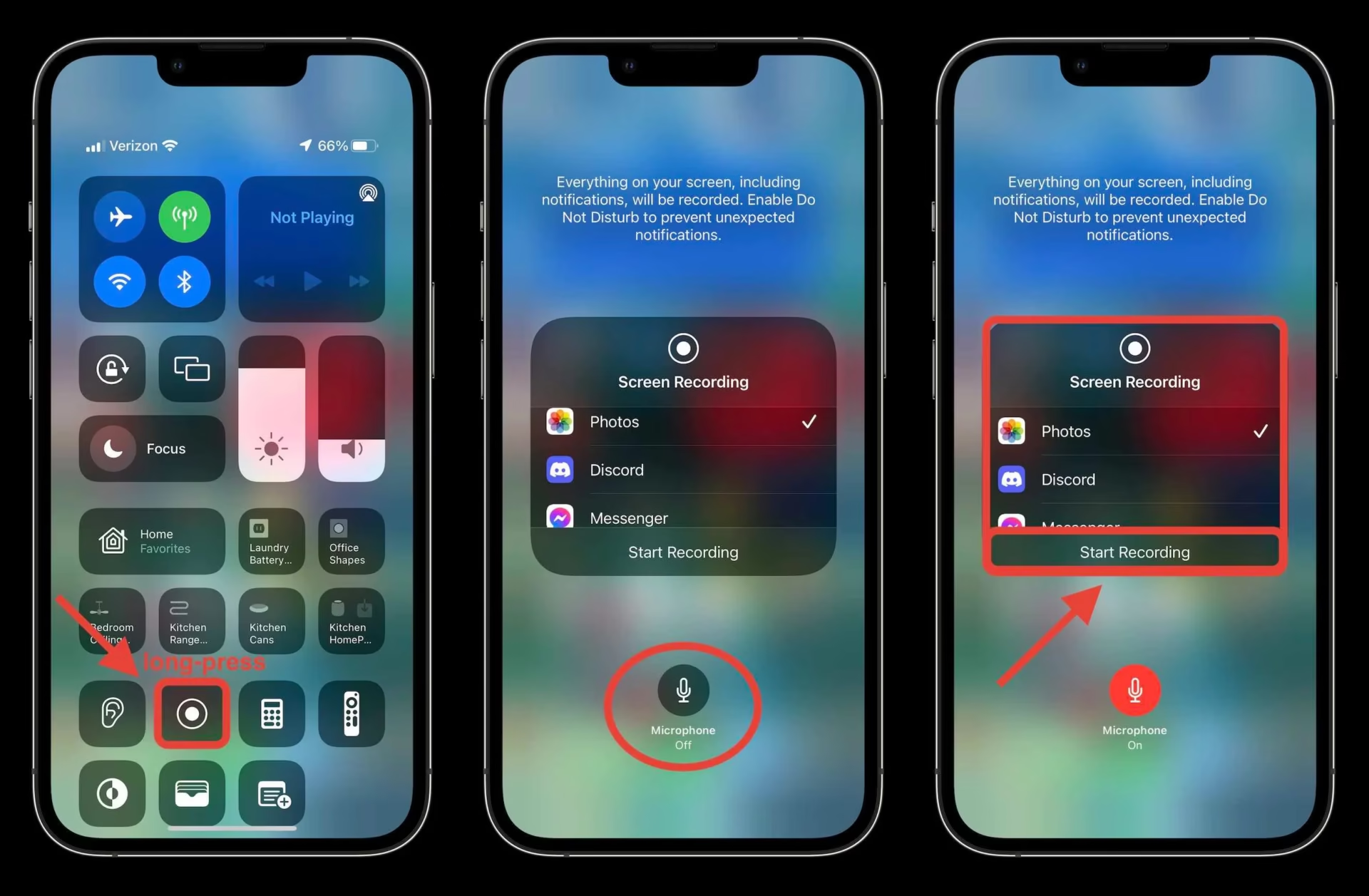

![[CITYPNG.COM]White Google Play PlayStore Logo – 1500×1500](https://startupnews.fyi/wp-content/uploads/2025/08/CITYPNG.COMWhite-Google-Play-PlayStore-Logo-1500x1500-1-630x630.png)