
iOS 18.2 comes with a lot of new features that are hard to miss, like the Mail redesign, new Image Playground app, and Genmoji. But there are also two new tools hidden inside the Settings app in iOS 18.2: you can add volume controls back to your iPhone’s Lock Screen, and also set maximum volume limits.
#1: Volume slider on Lock Screen
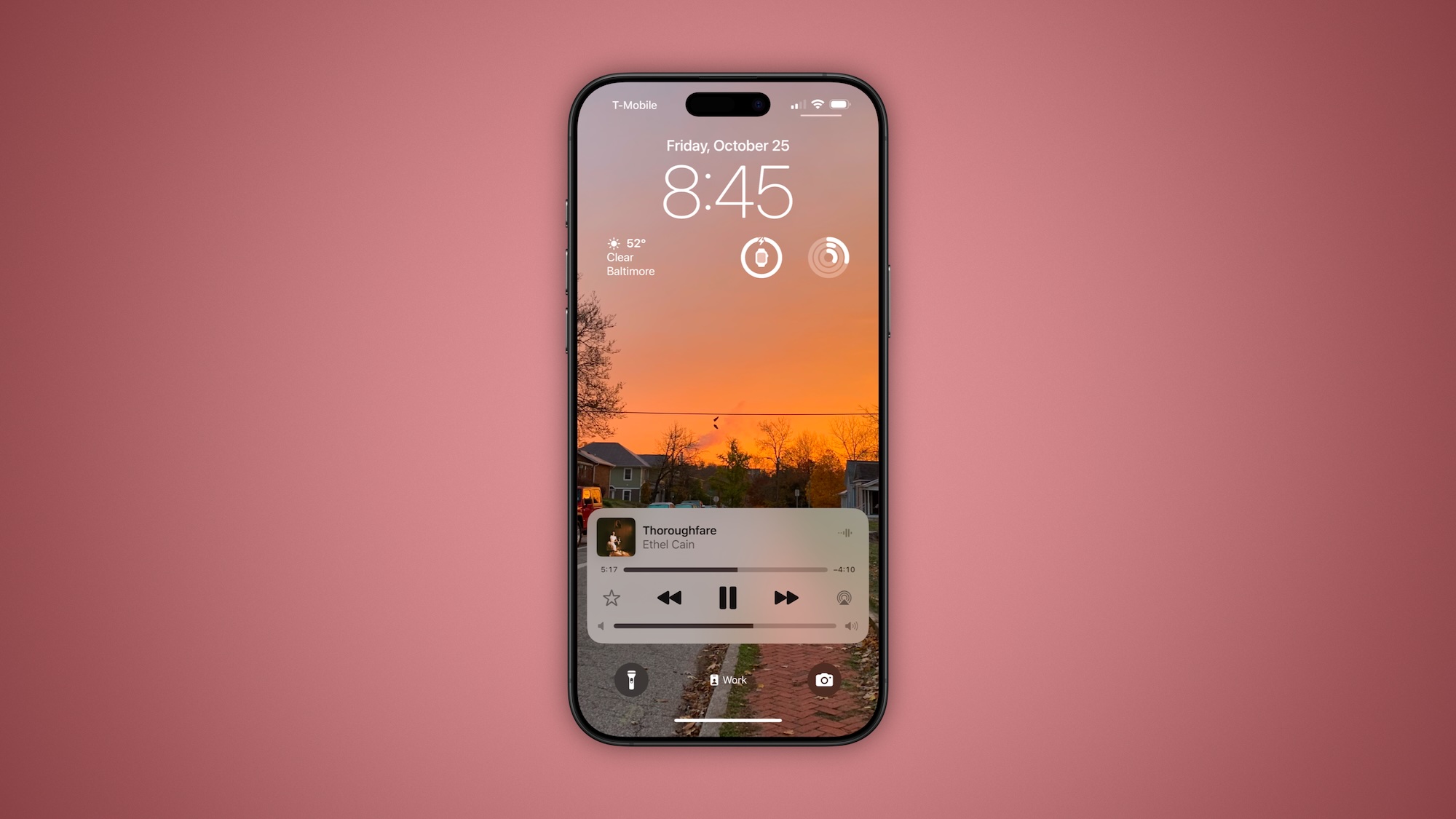
Controlling volume from your iPhone’s Lock Screen used to be easy, with a dedicated slider available during audio playback.
Apple removed that option back in iOS 16, but now you can get it back thanks to a new iOS 18.2 setting.
To restore the volume slider to your iPhone’s Lock Screen audio controls, open the Settings app then follow these steps:
- Go to Accessibility
- Scroll down and hit Audio & Visual
- Toggle the ‘Always Show Volume Control’ setting on
Now, the next time you’re playing any kind of audio on your iPhone, the Lock Screen will provide a convenient, always-available slider for adjusting the volume.
#2: Limit maximum volume
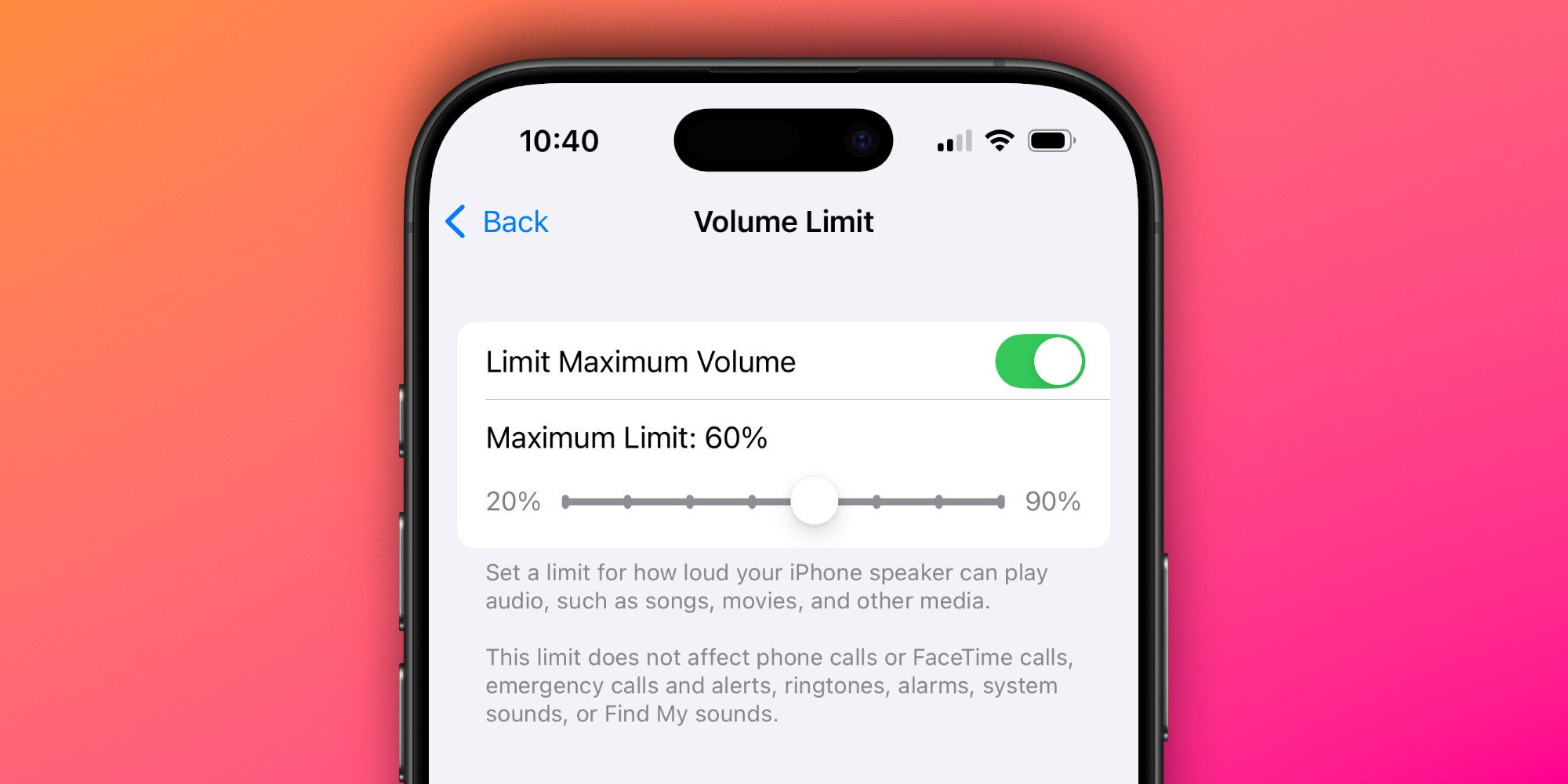
This next tool is focused on limiting the maximum volume your iPhone’s built-in speaker will produce.
Maybe you have a young child who uses your iPhone, or an iPad, and needs the volume capped at a reasonable level. Or you find yourself accidentally blasting music in the workplace or some other inconvenient location.
By going to Settings ⇾ Sounds & Haptics, you’ll find a new ‘Volume Limit’ screen under the heading ‘Built-in Speaker.’
Here’s how Apple describes the tool:
Set a limit for how loud your iPhone speaker can play audio, such as songs, movies, and other media. This limit does not affect phone calls or FaceTime calls, emergency calls and alerts, ringtones, alarms, system sounds, or Find My sounds.
If you choose to limit your iPhone’s maximum volume, you can set a max limit that ranges from as low as 20% of standard volume all the way up to 90%.
Are you interested in using either one of iOS 18.2’s new volume tools? Let us know in the comments.
Best iPhone accessories
FTC: We use income earning auto affiliate links. More.


