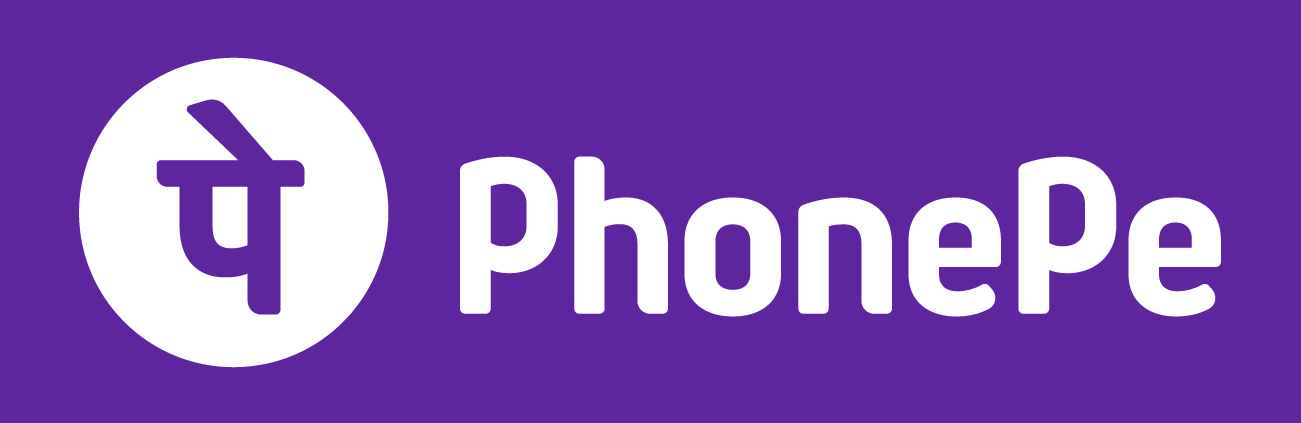Earlier this year, Google launched a Circle to Search feature for Android that takes a screenshot and lets you select what to look up. Thanks to Google Lens and iOS Shortcuts, the underlying Circle to Search capability can now be replicated on any iPhone.
Google has previously said that the main difference between Google Lens and Circle to Search is how the latter is universally accessible on Android with a long-press of the gesture bar or home button. They otherwise share the same search and OCR (optical character recognition) technology, though CtS does benefit from the ability to circle or lasso items you want to select instead of just having to tap.
Google Lens has long been available on iOS as part of the Google (Search) app.
The Google app now offers a shortcut that will take a screenshot and send it to Google Lens for analysis. You can activate this “Search your screenshot” shortcut very easily with the Action Button on the iPhone 15 Pro:
However, that ease of access can be replicated on all other (modern) iPhones thanks to the Back Tap gesture. You can double or triple tap the back of your device to launch the shortcut:
- On your iPhone, go to Settings > Accessibility > Touch.
- Scroll down, then select Back Tap.
- Select either Double Tap or Triple Tap.
- Scroll down to the Shortcuts area, then choose a shortcut.
- Tap Back Tap to apply the setting.
- Double-tap or triple-tap the back of your phone to run the shortcut.
Your iPhone will take a screenshot of your current display and then send it to Google Lens to quickly copy text, translate, or perform a visual search, with the ability to add a text query. On initial run, select “Always Allow” to allow the image sharing.
While Circle to Search offers a more optimized UX, this Google Lens shortcut delivers the underlying visual search functionality to every iPhone by taking advantage of native iOS features. It’s pretty clever move by Google.
FTC: We use income earning auto affiliate links. More.